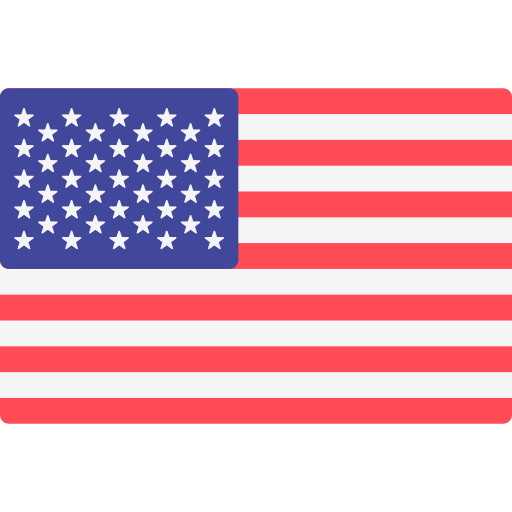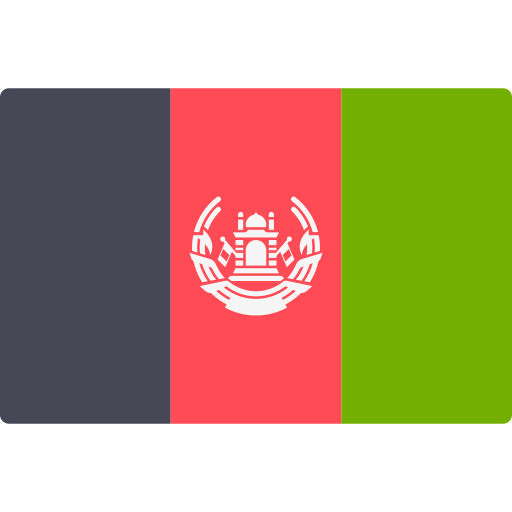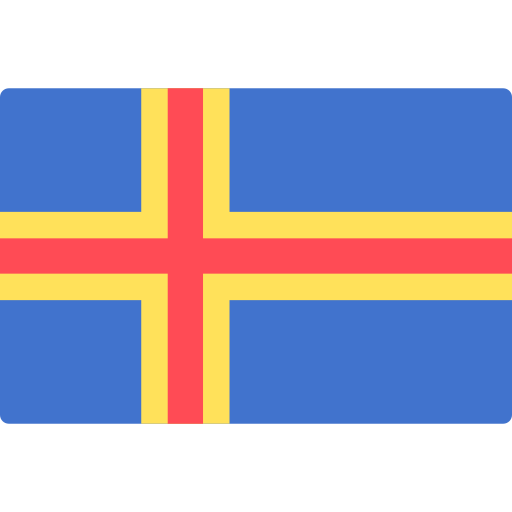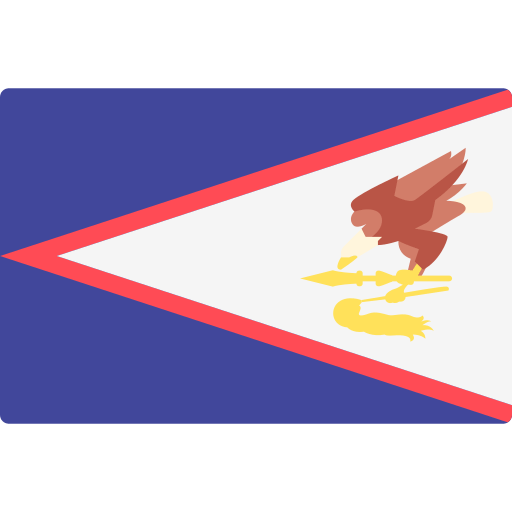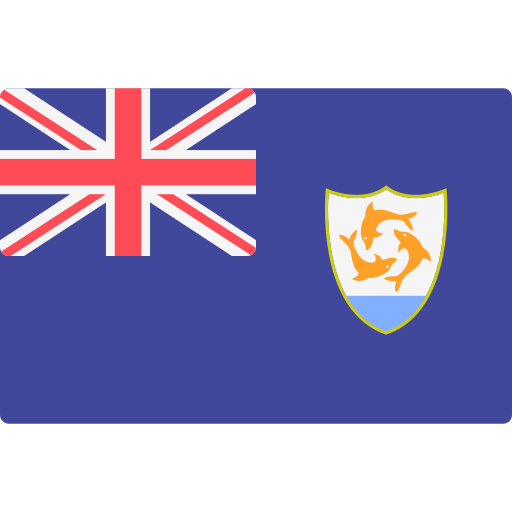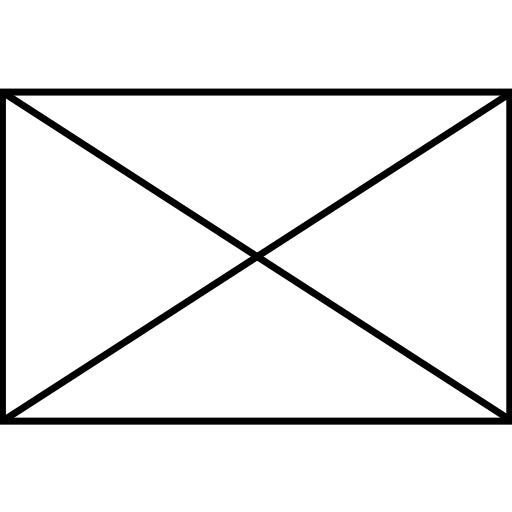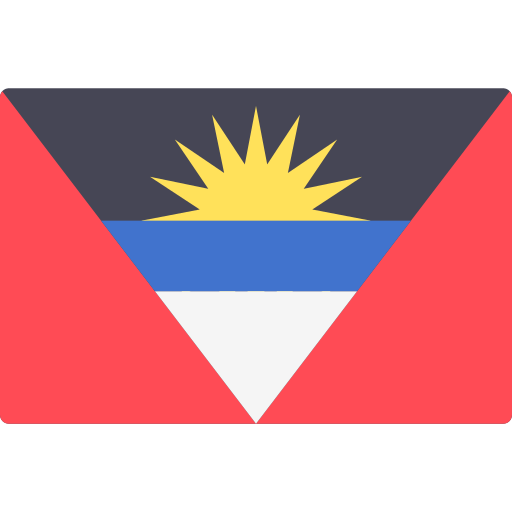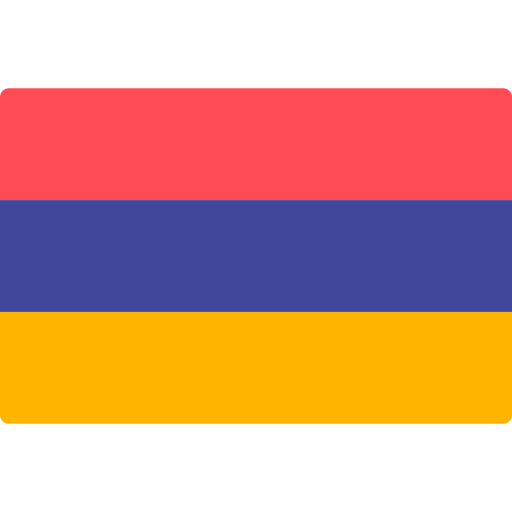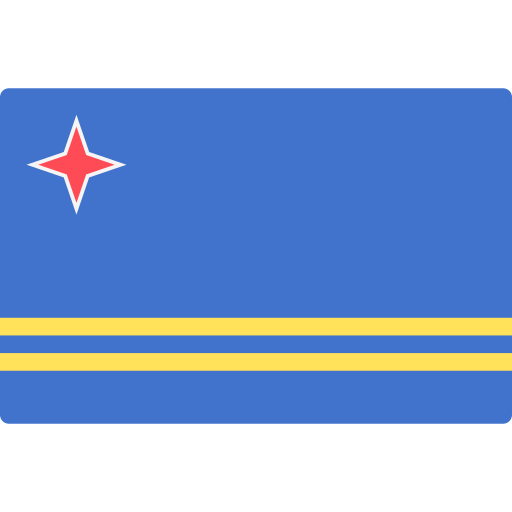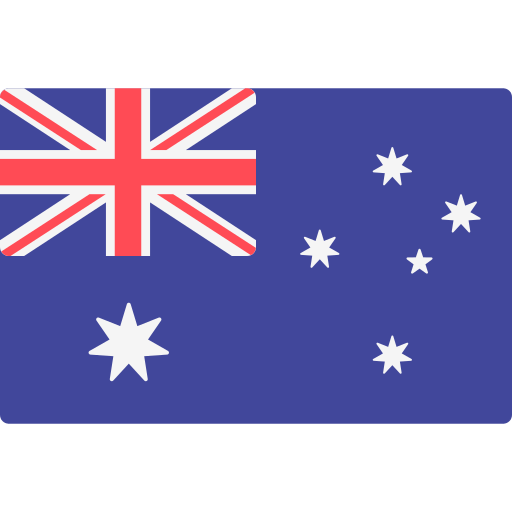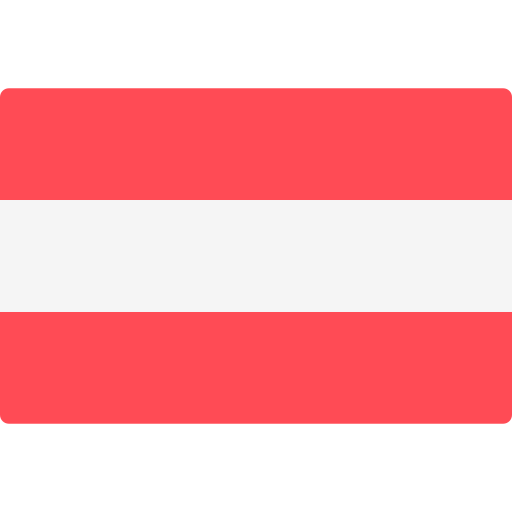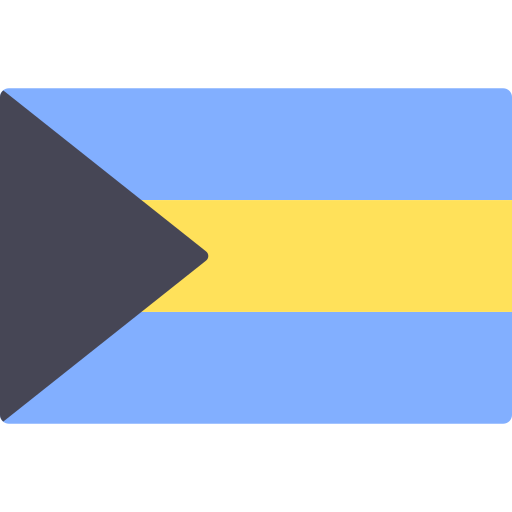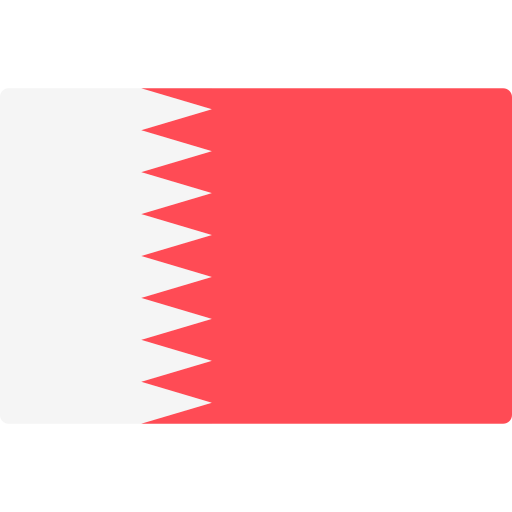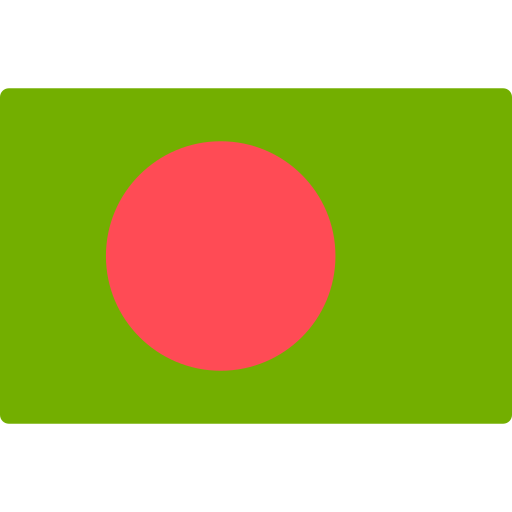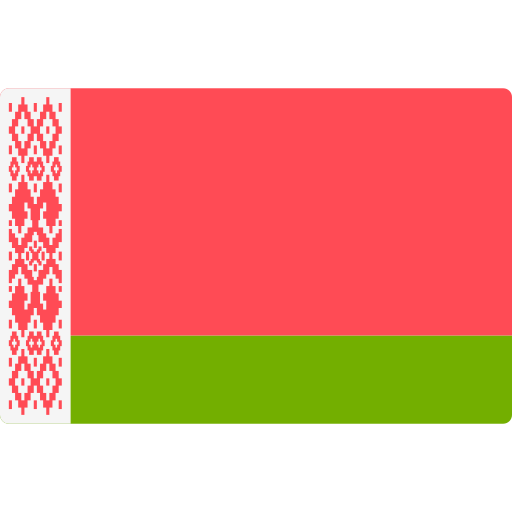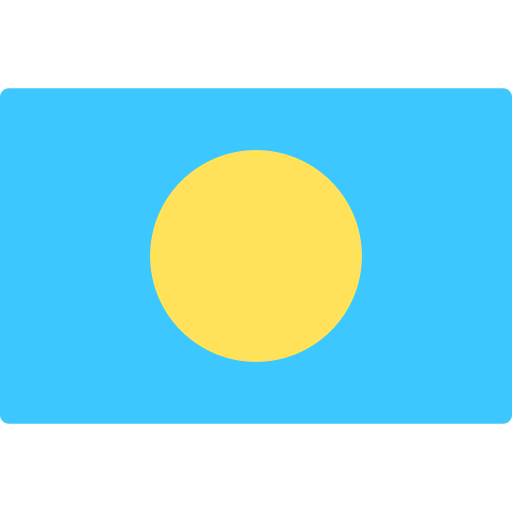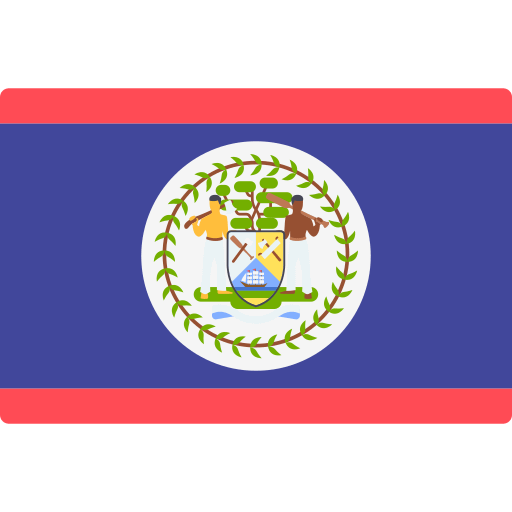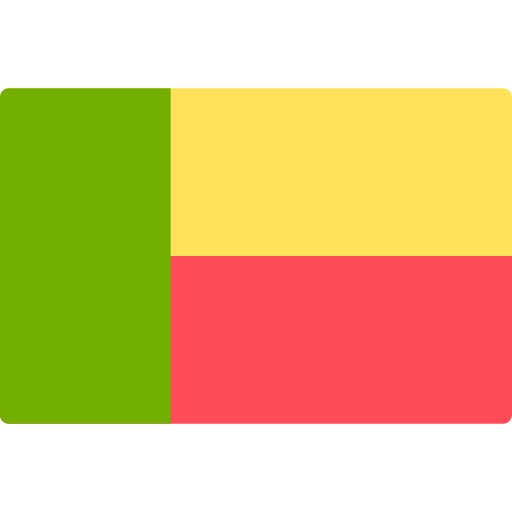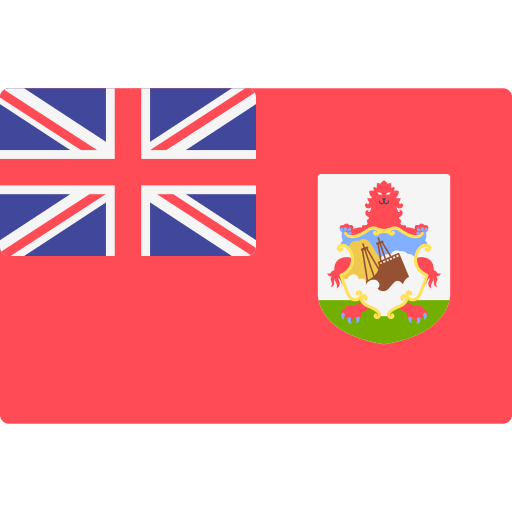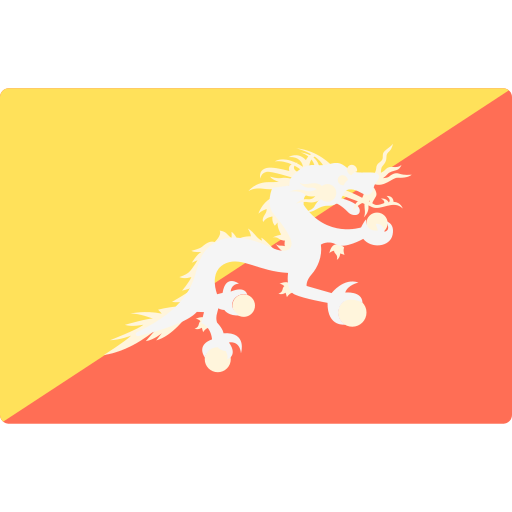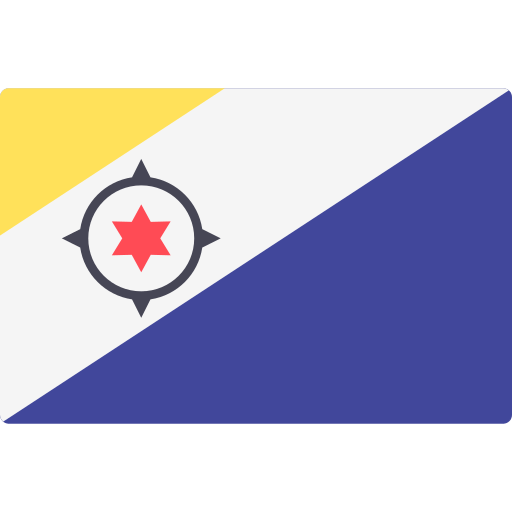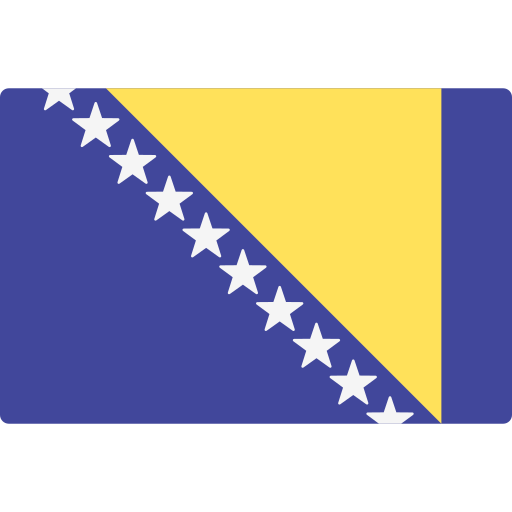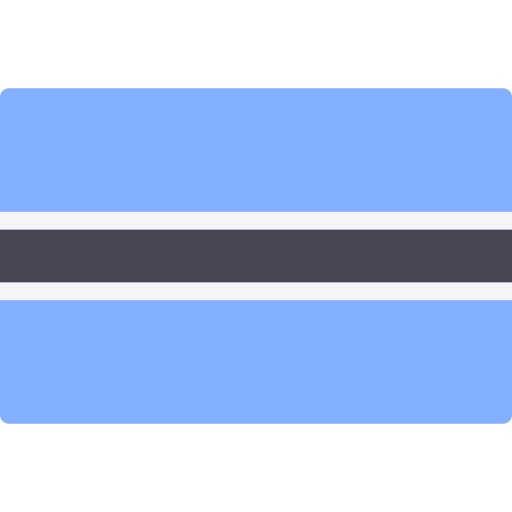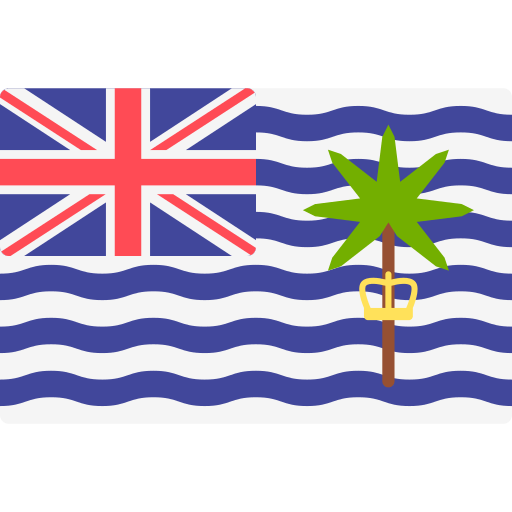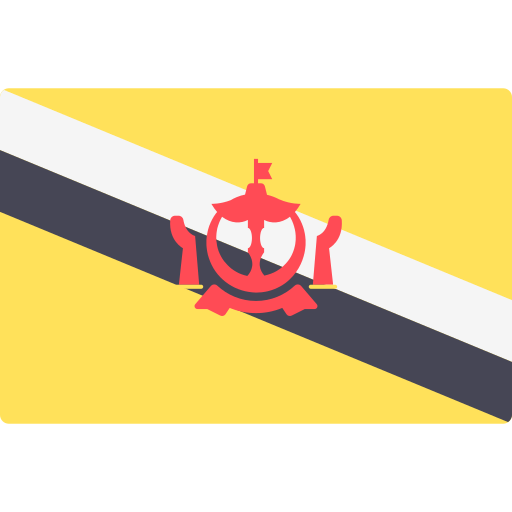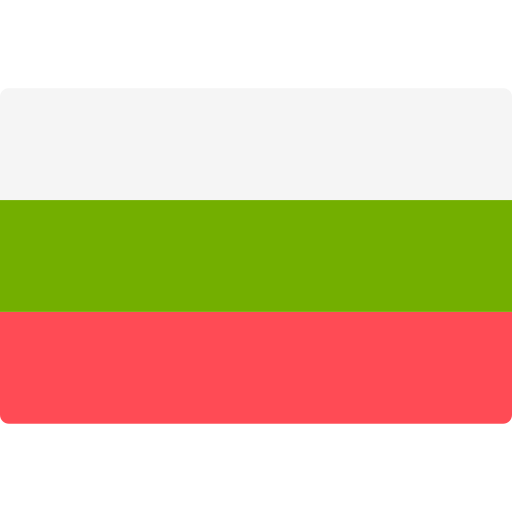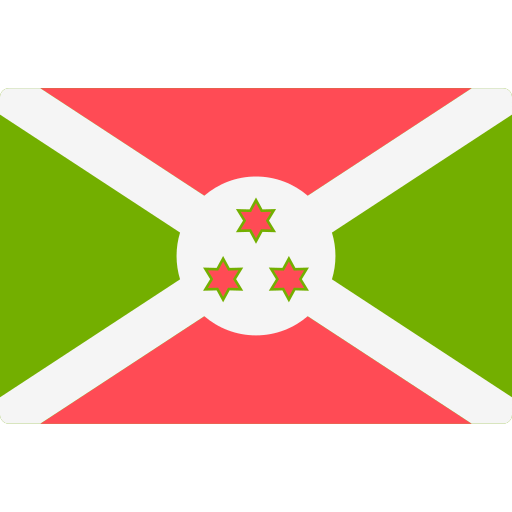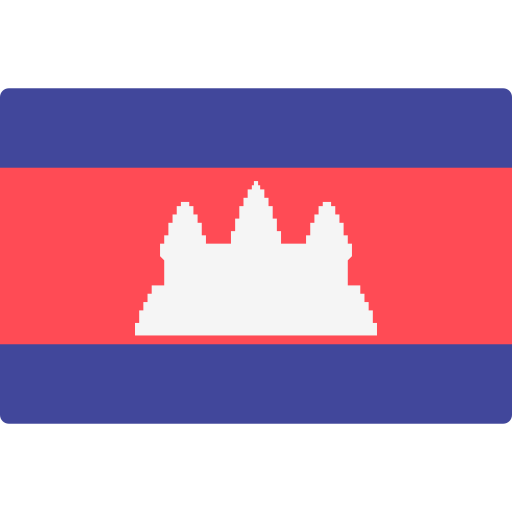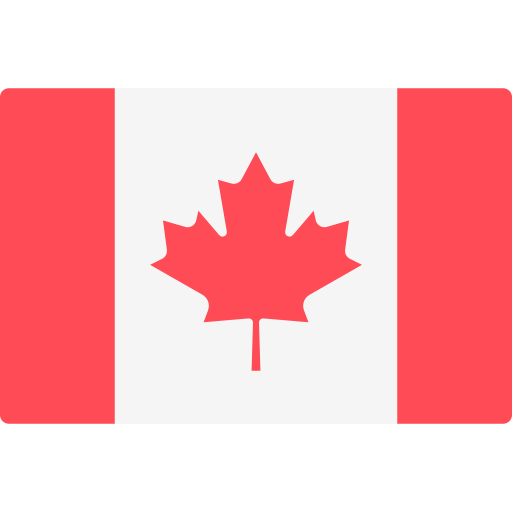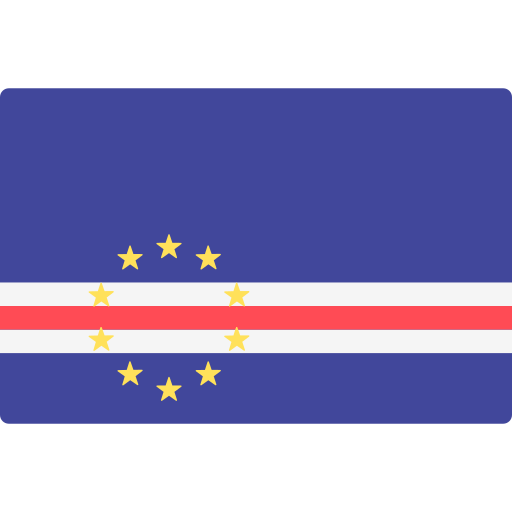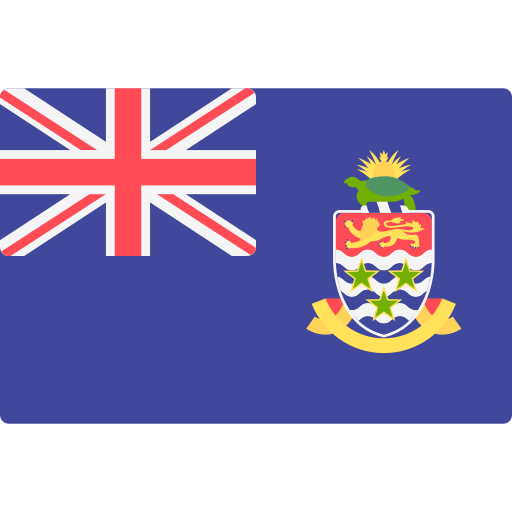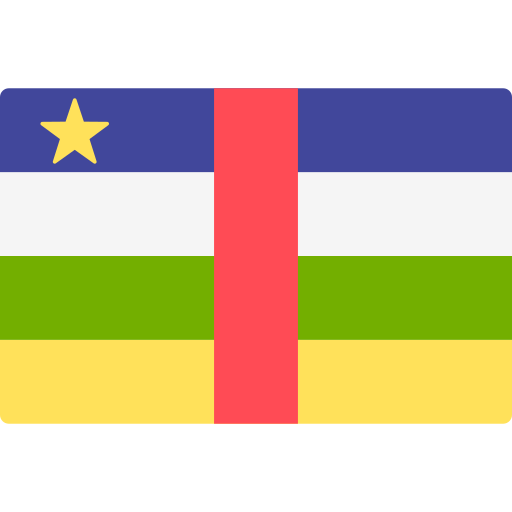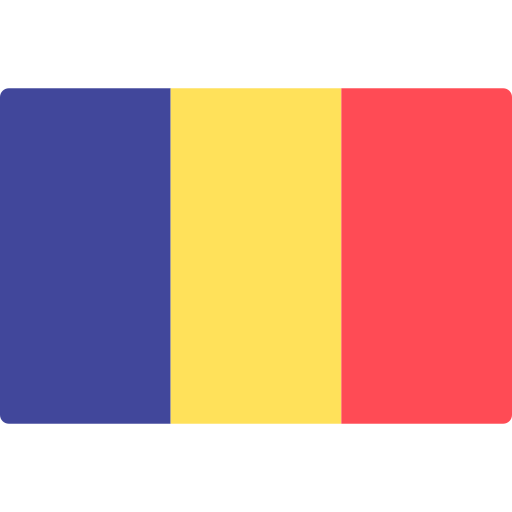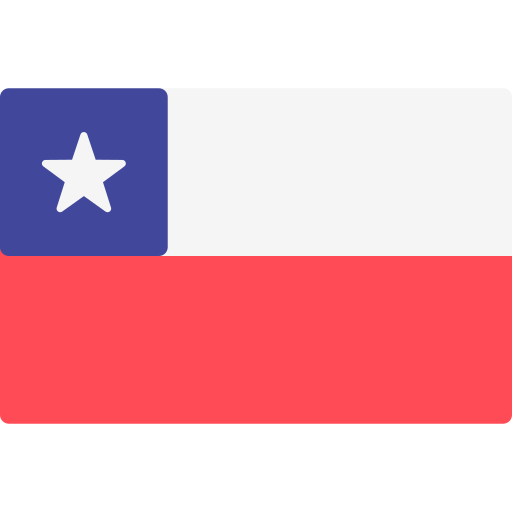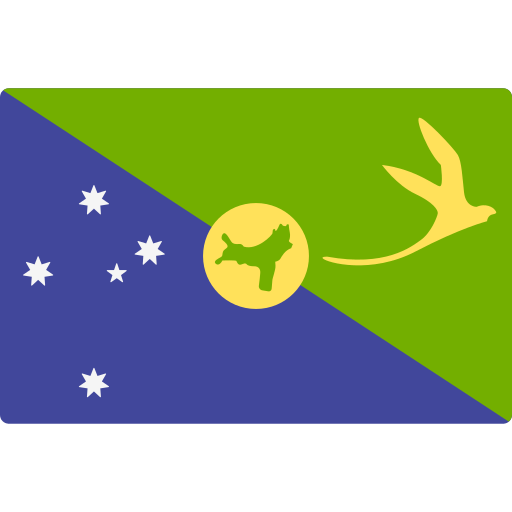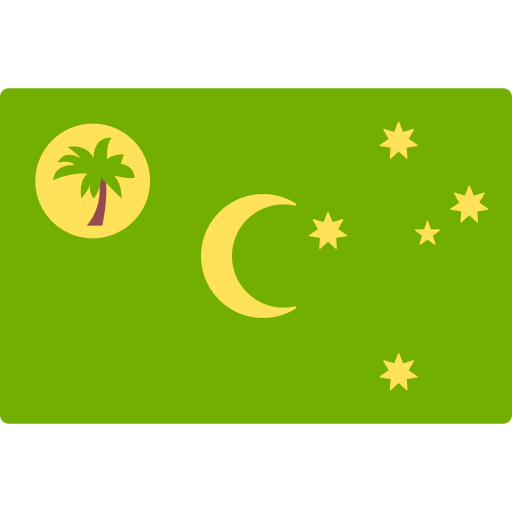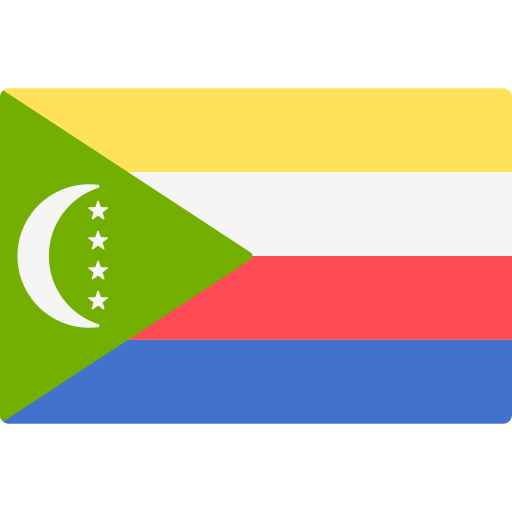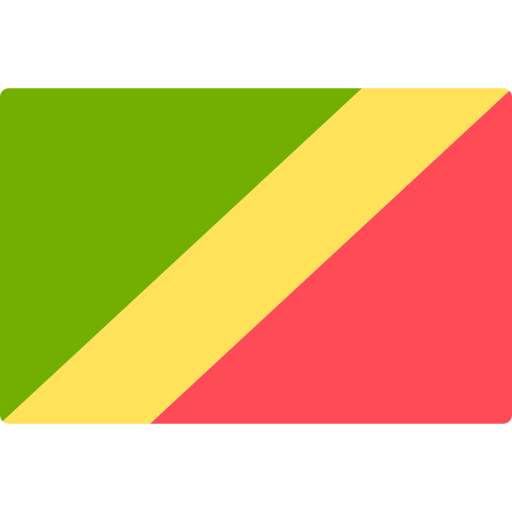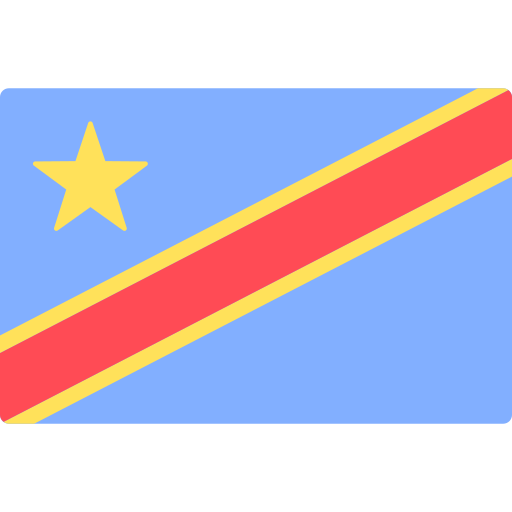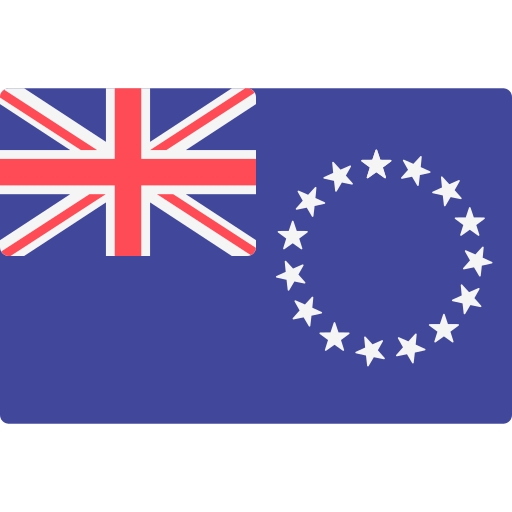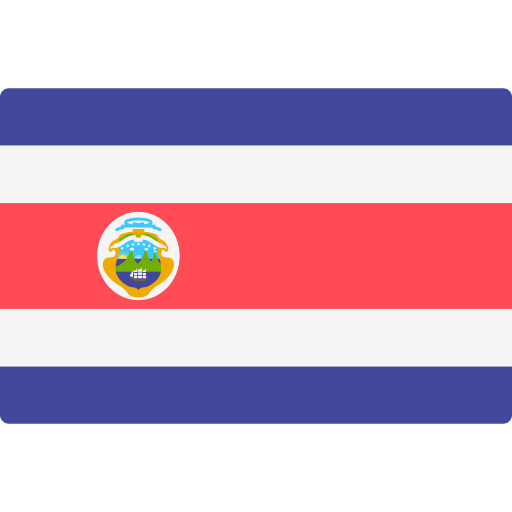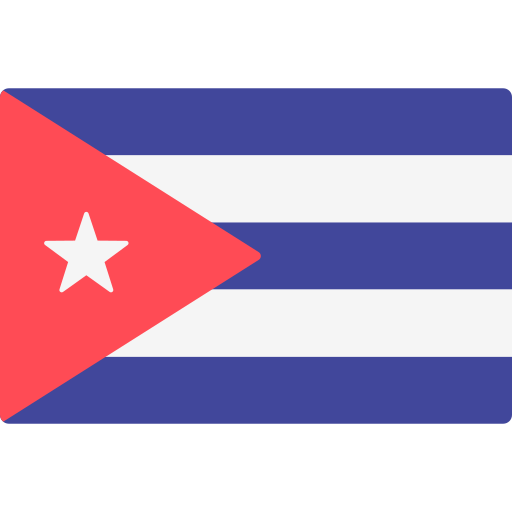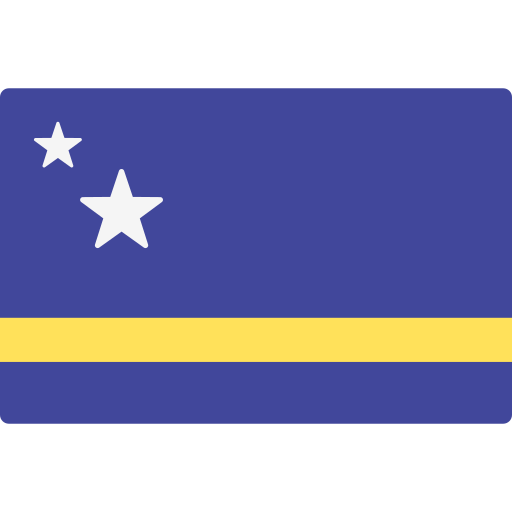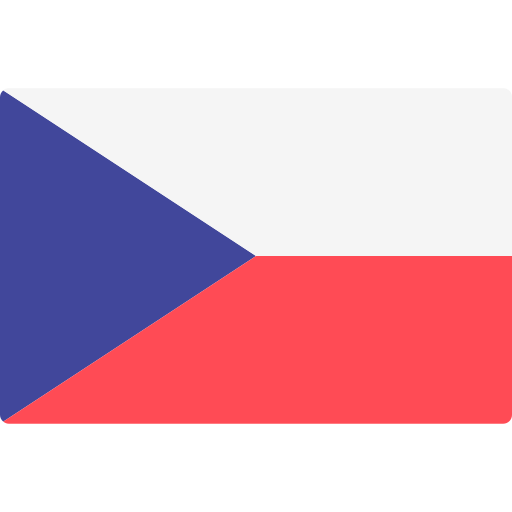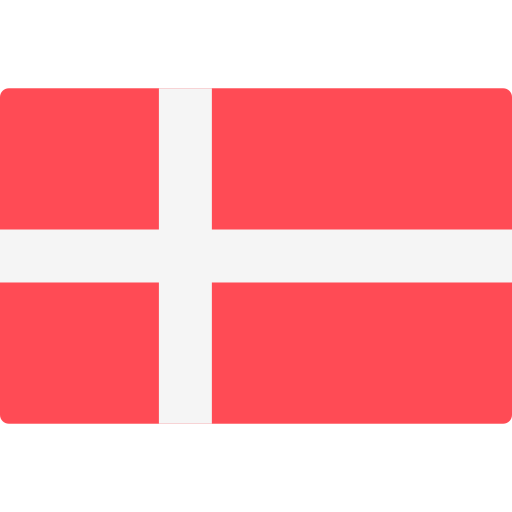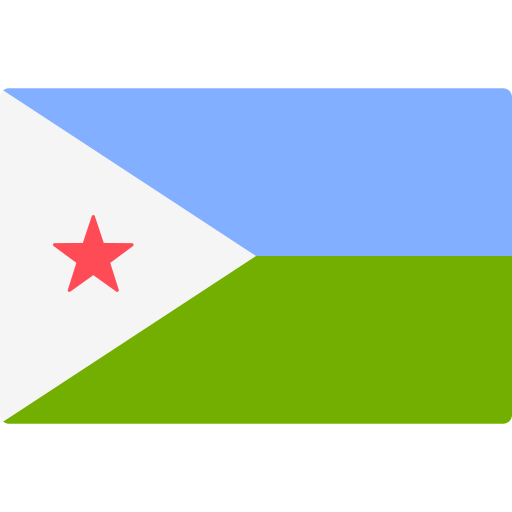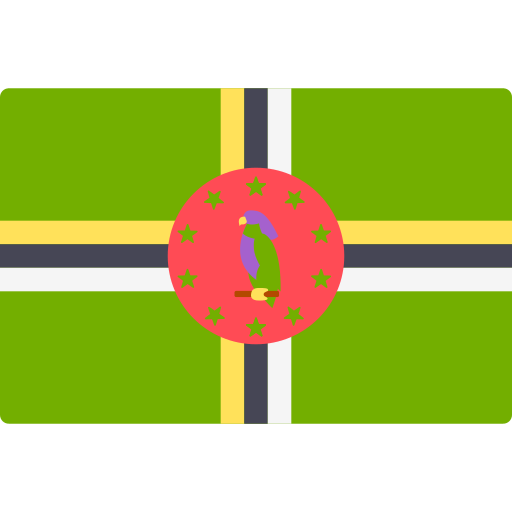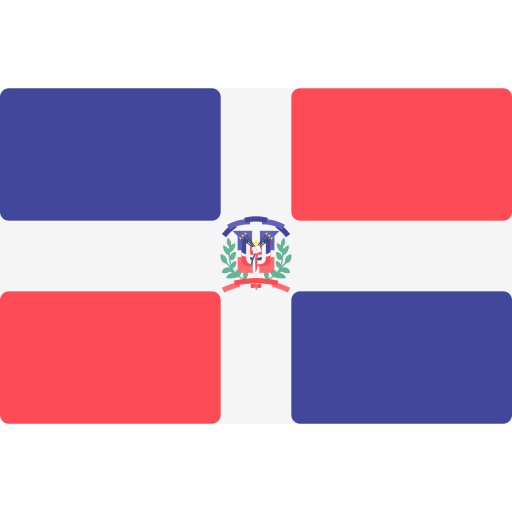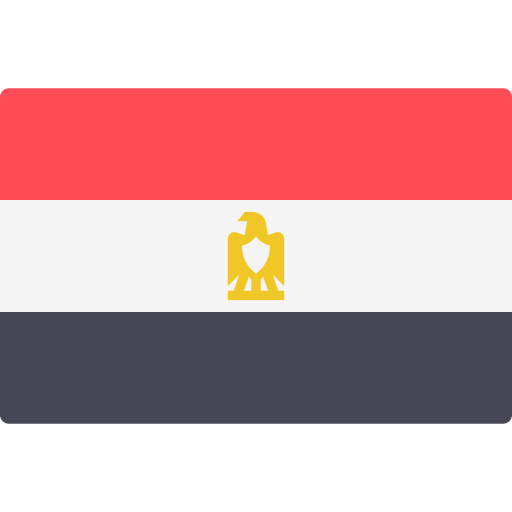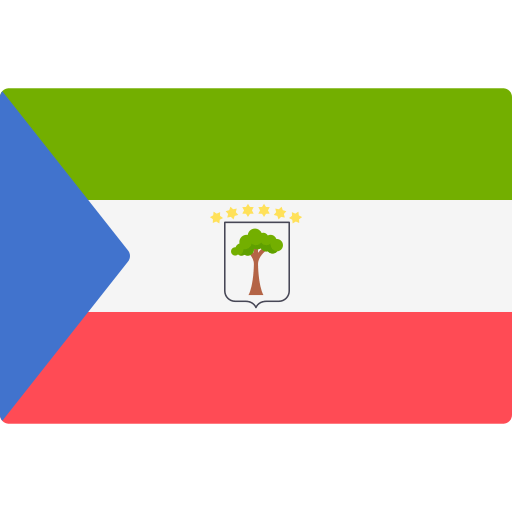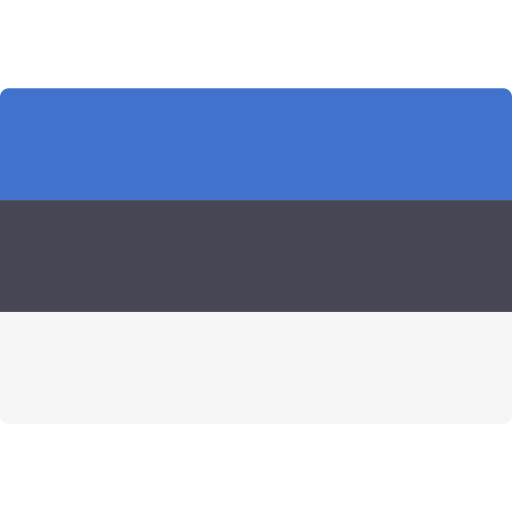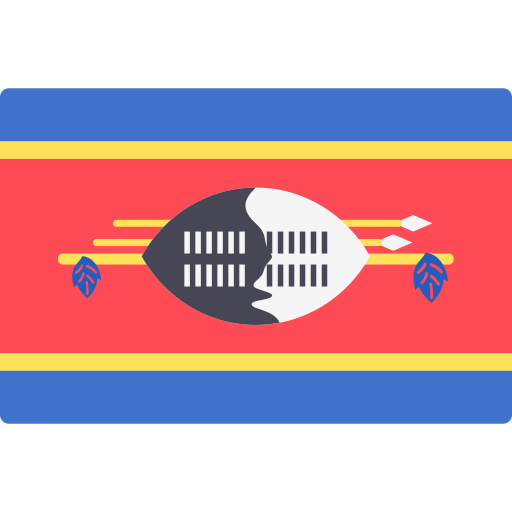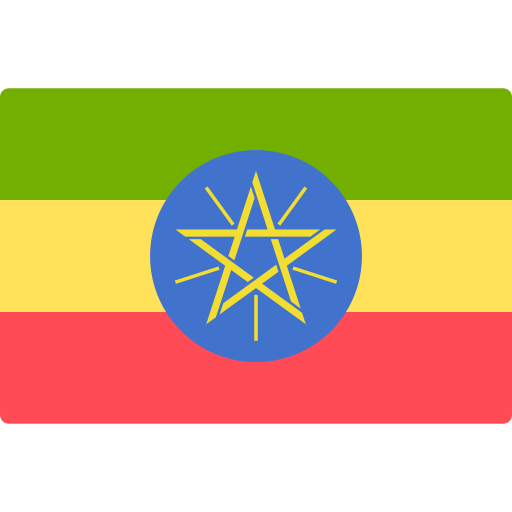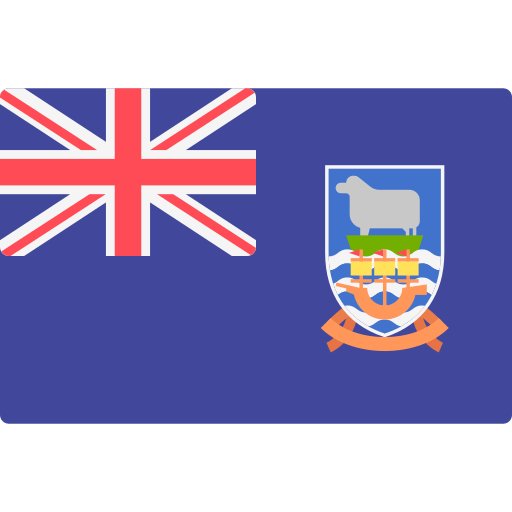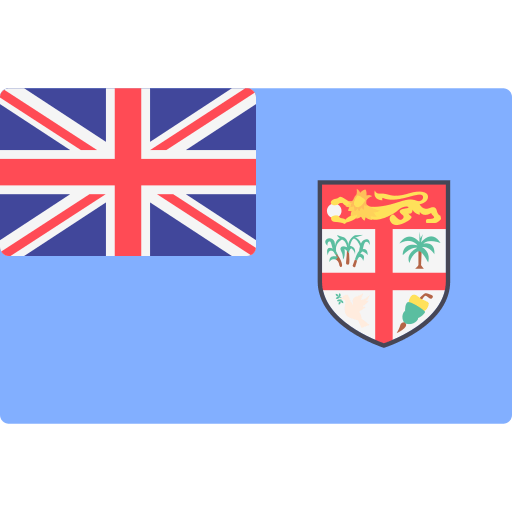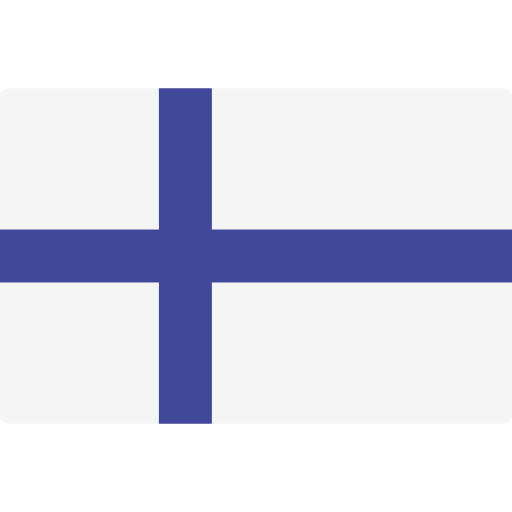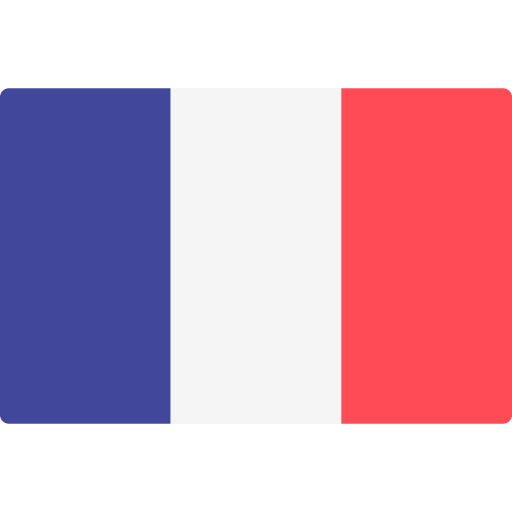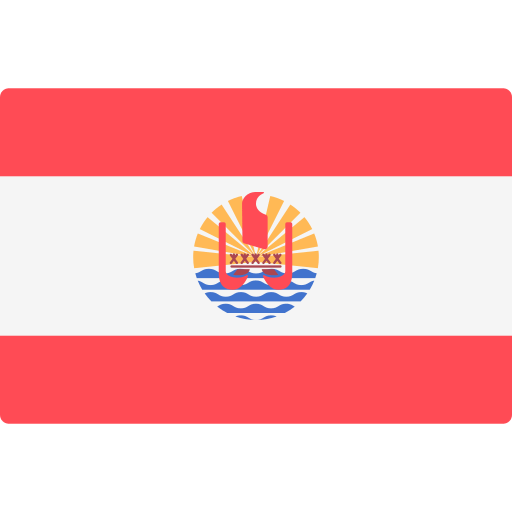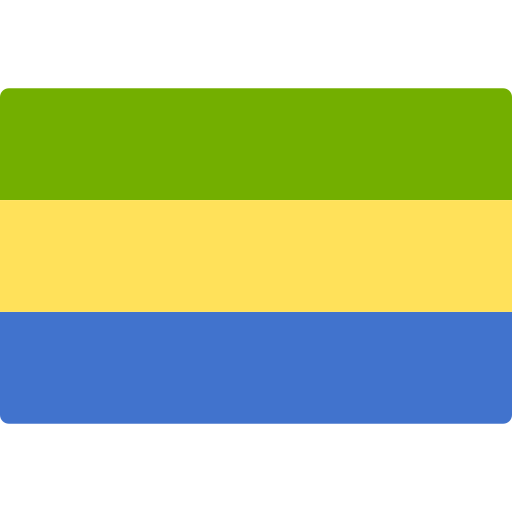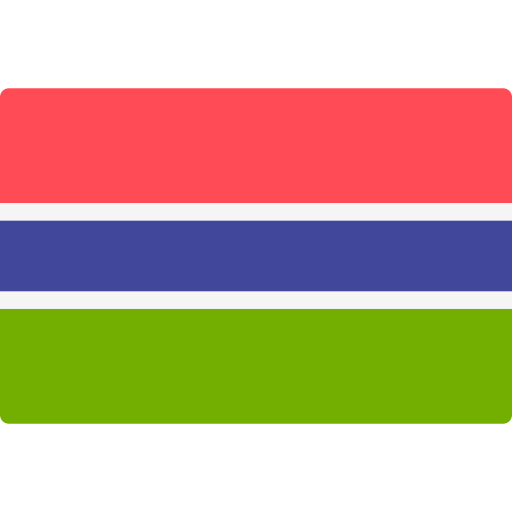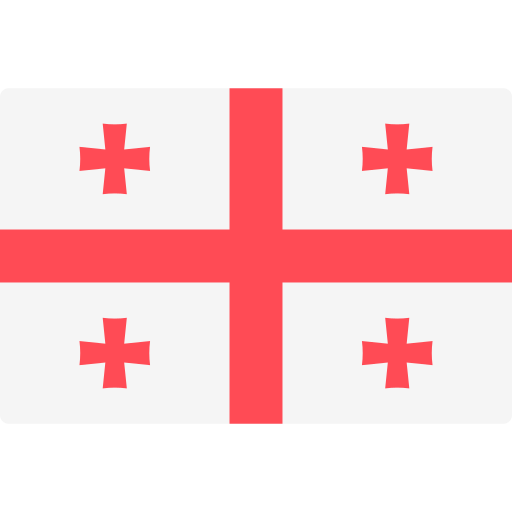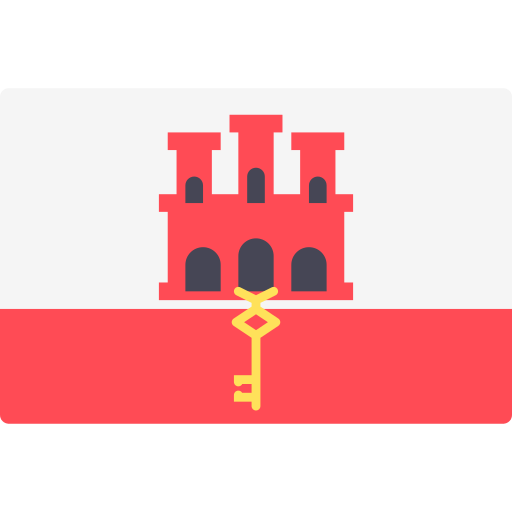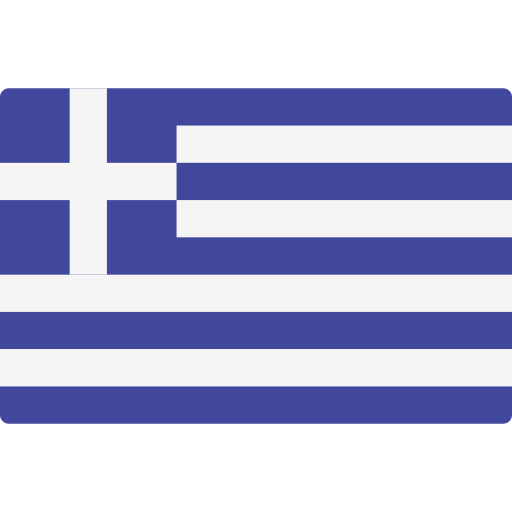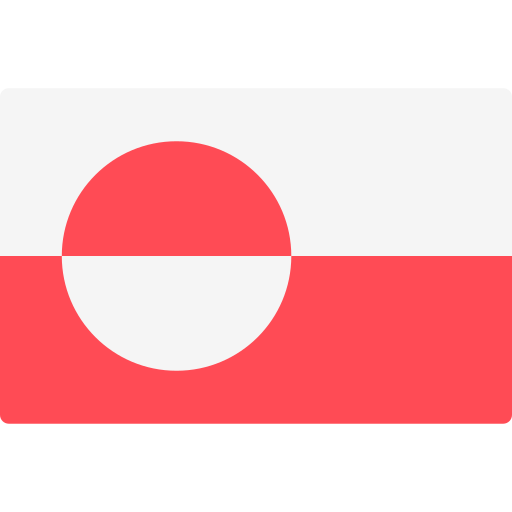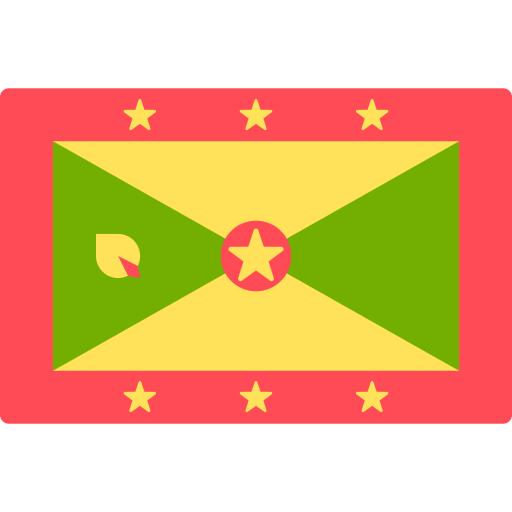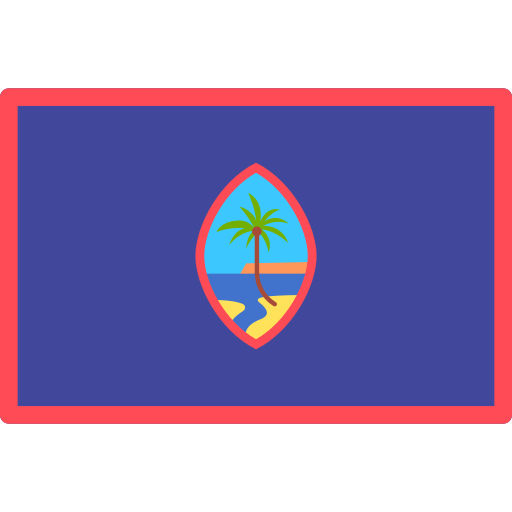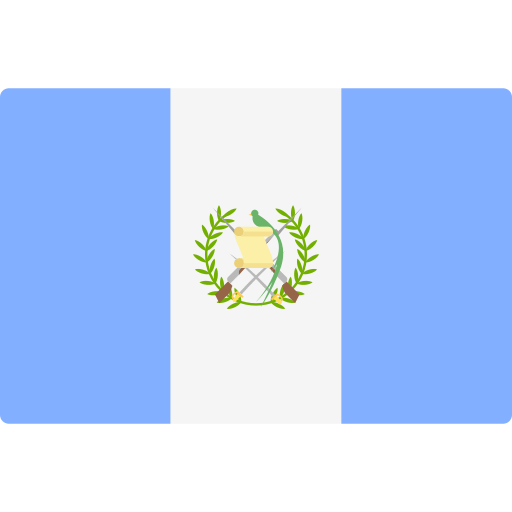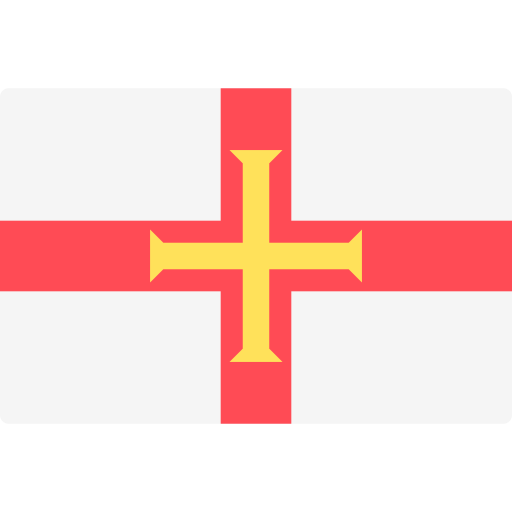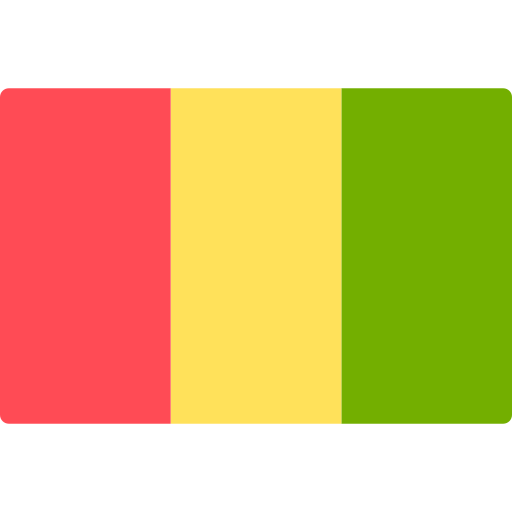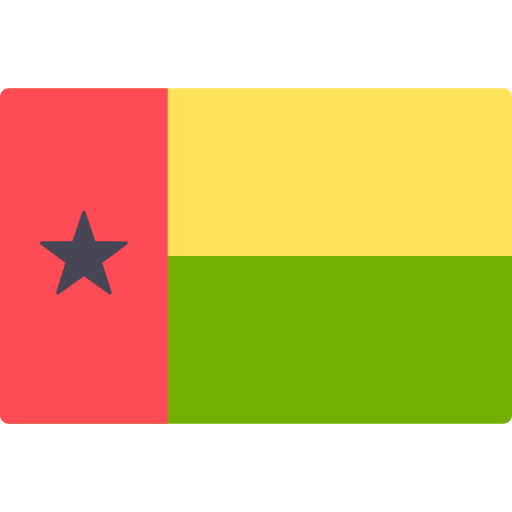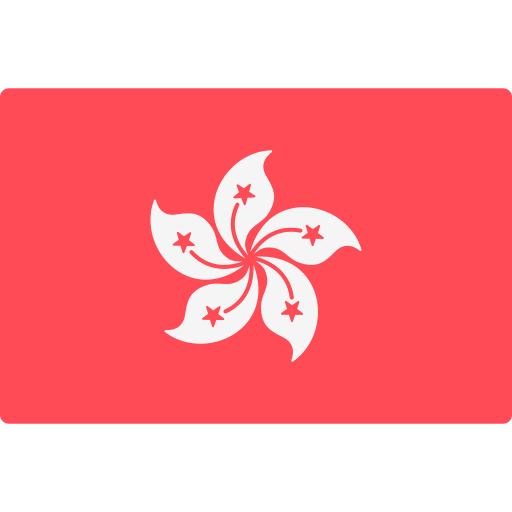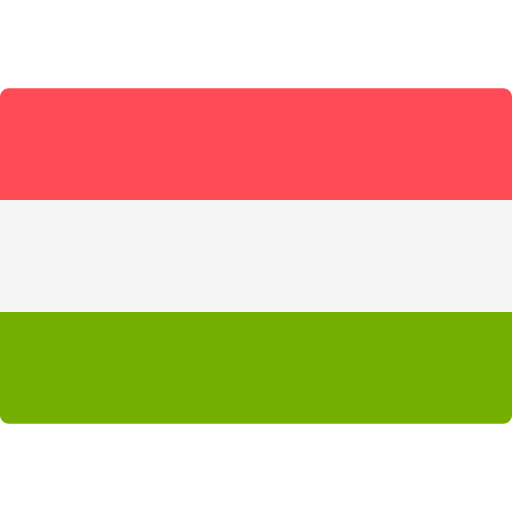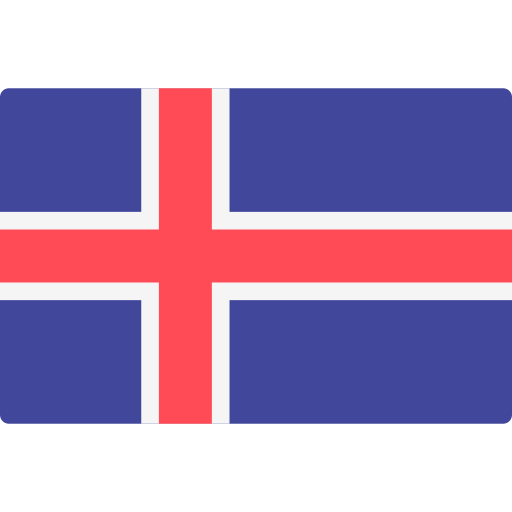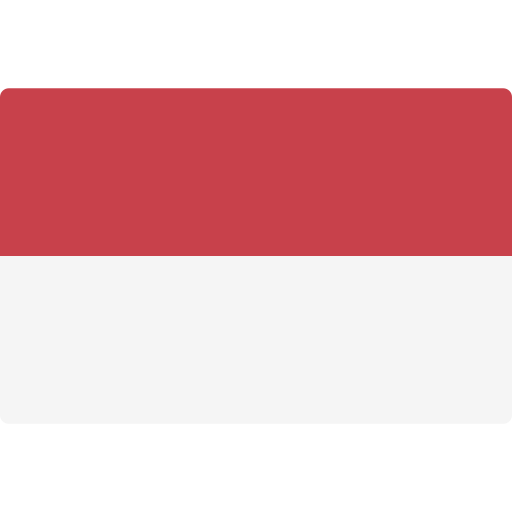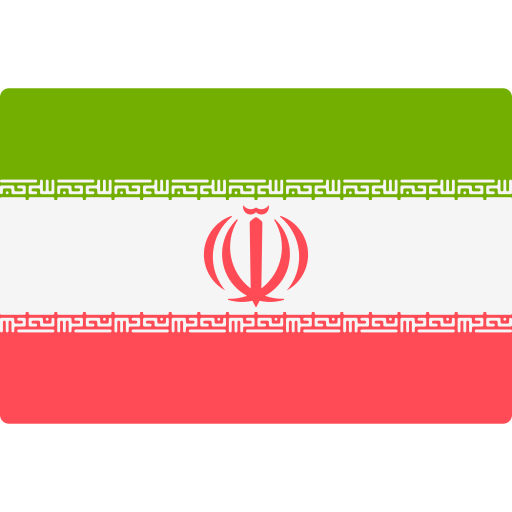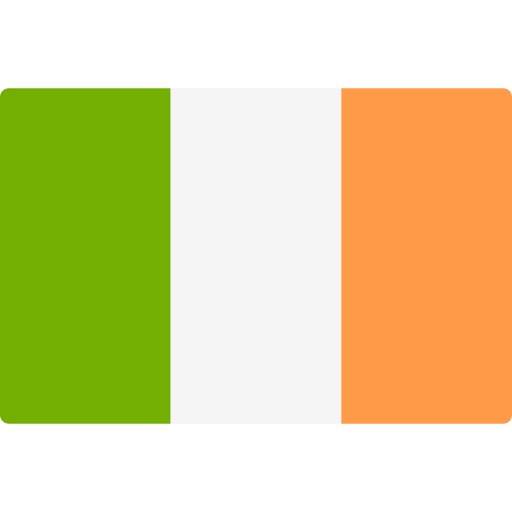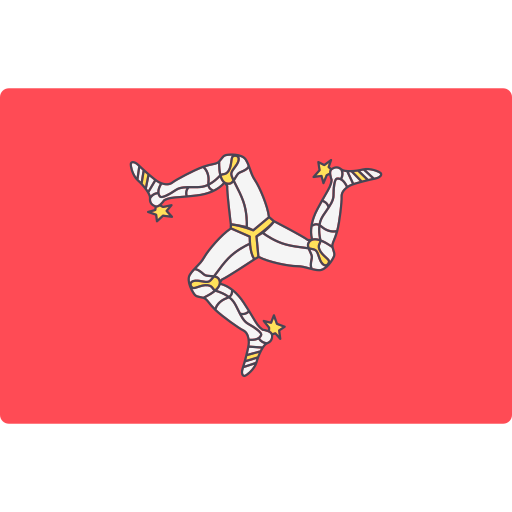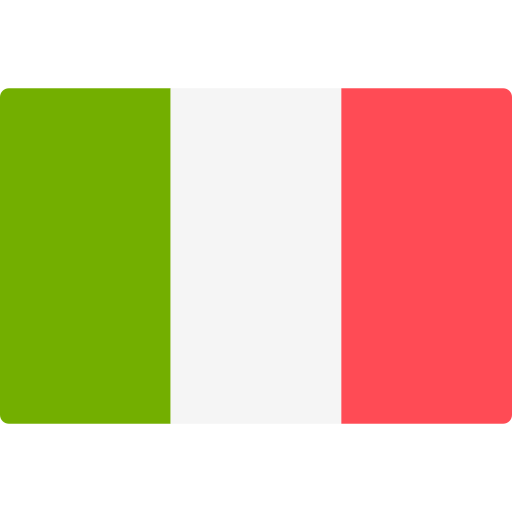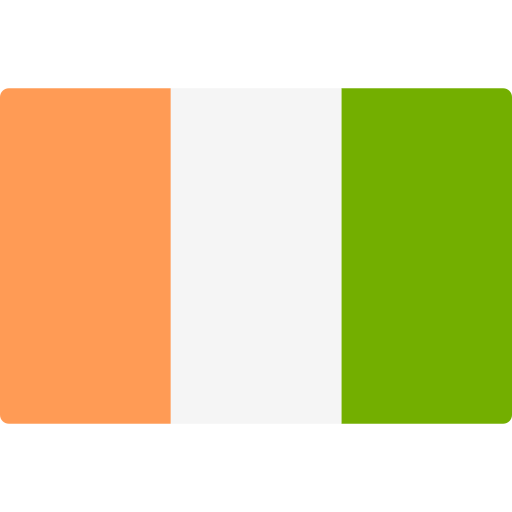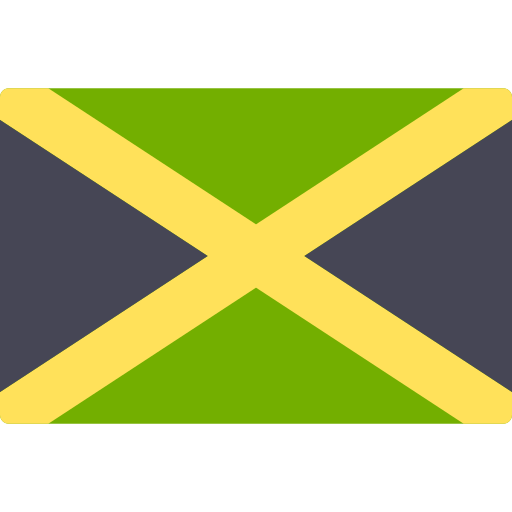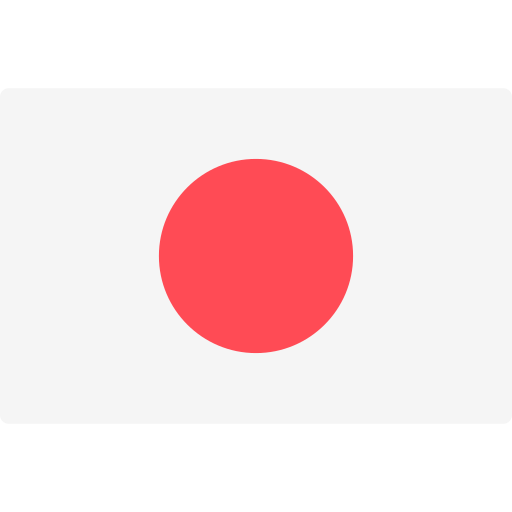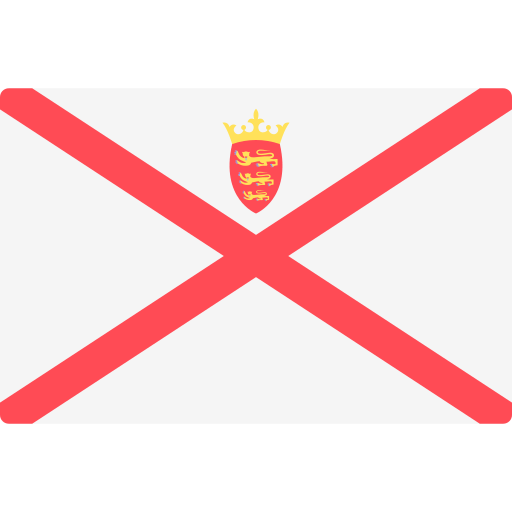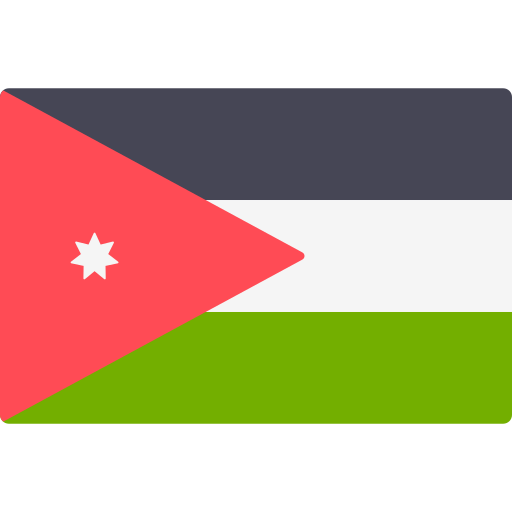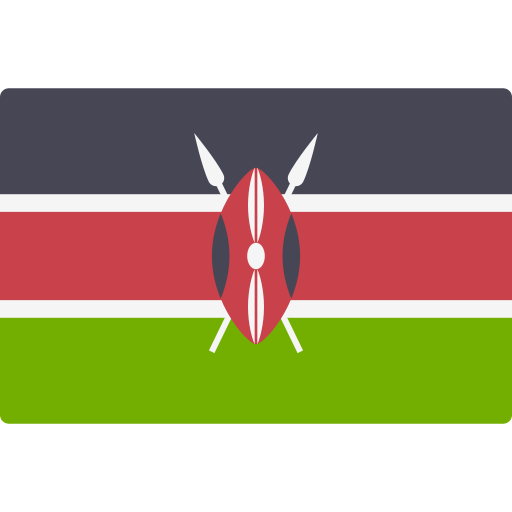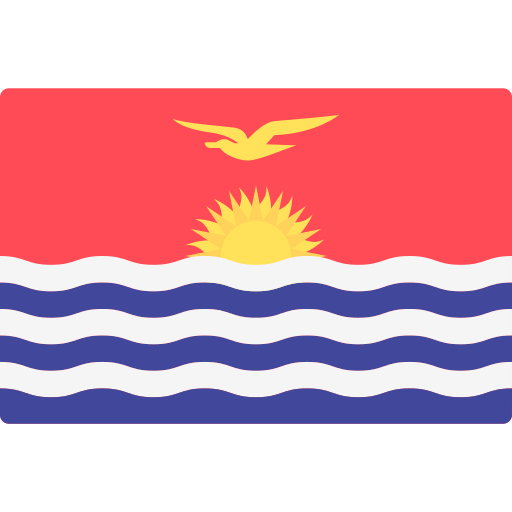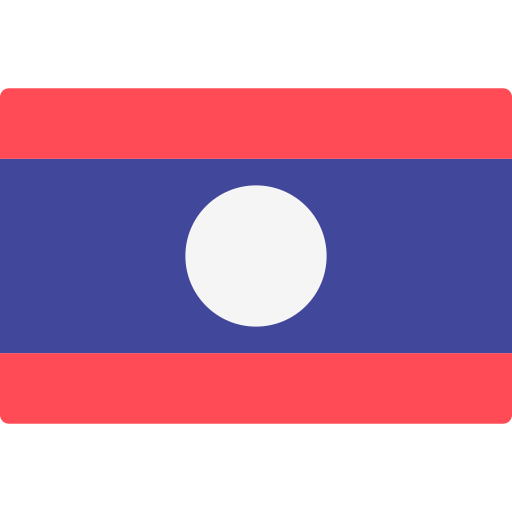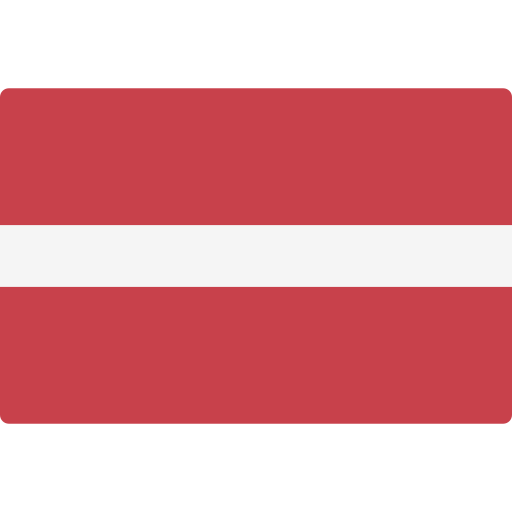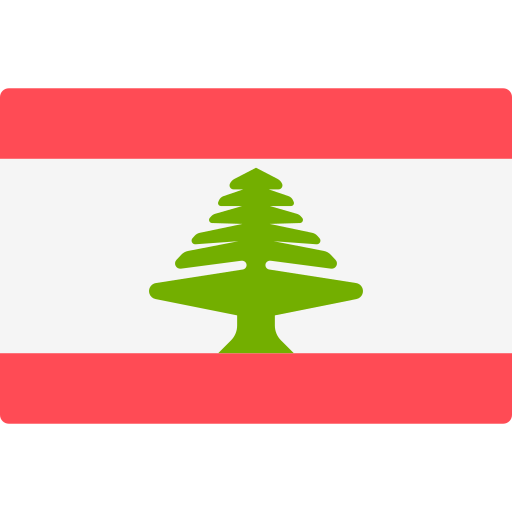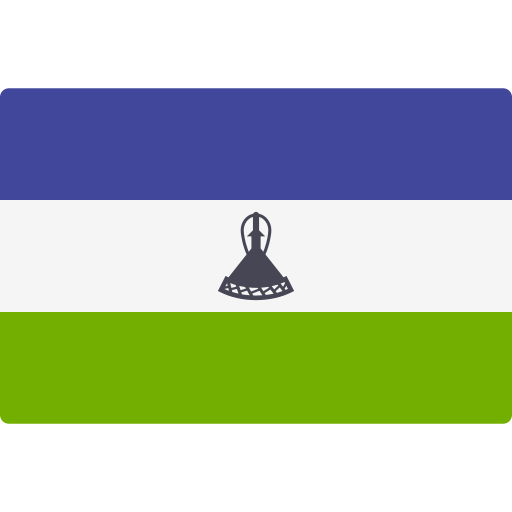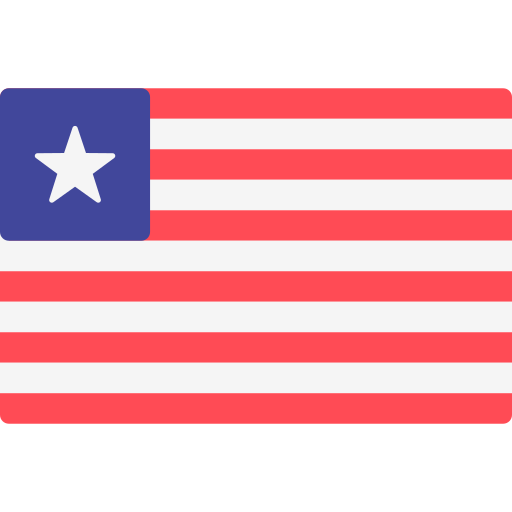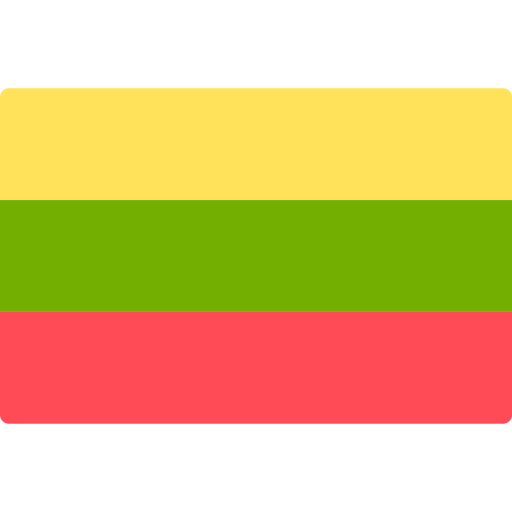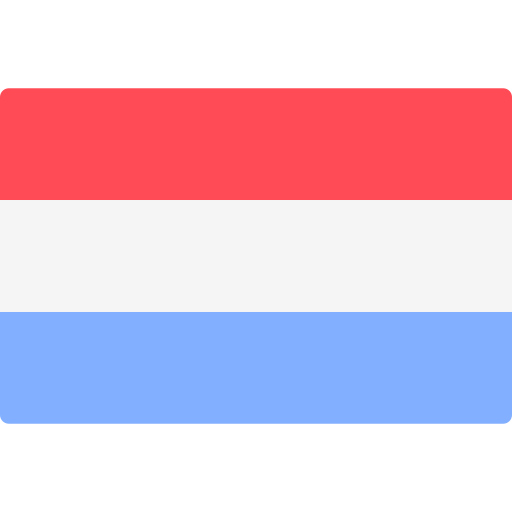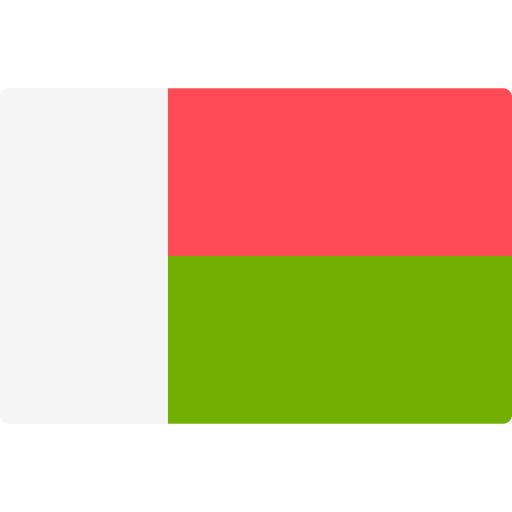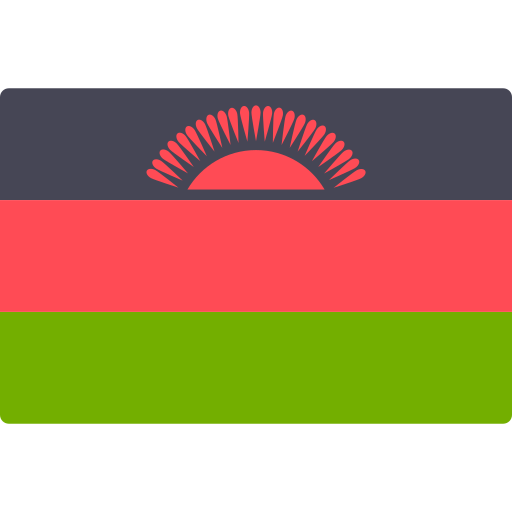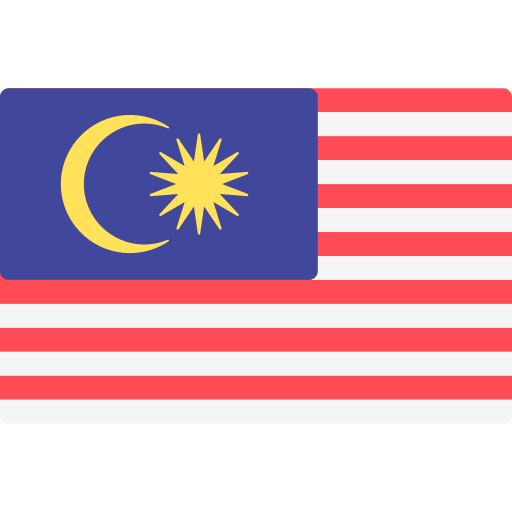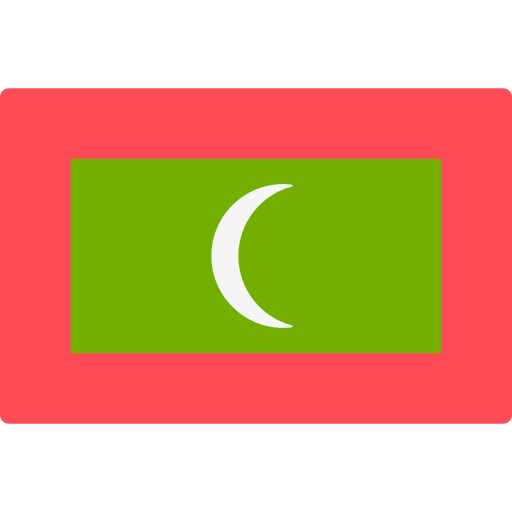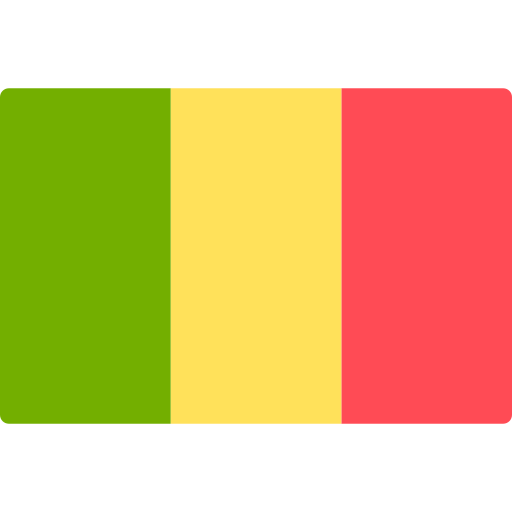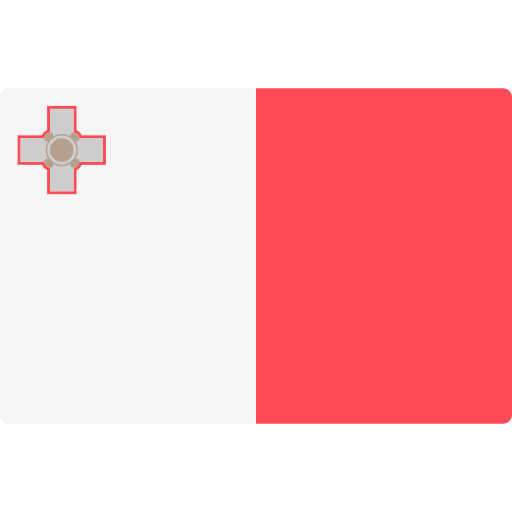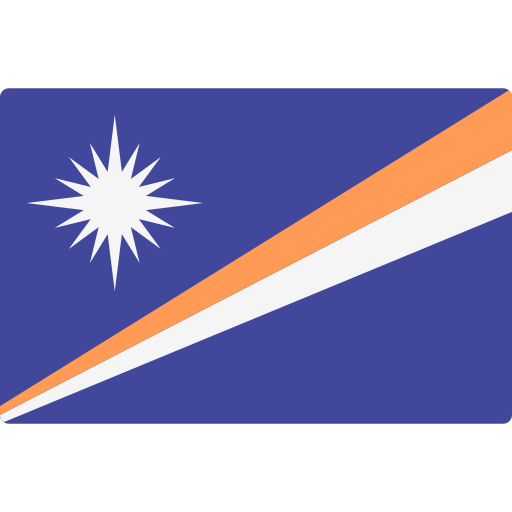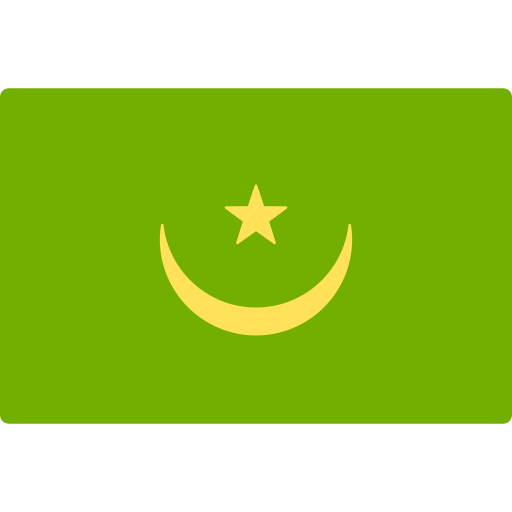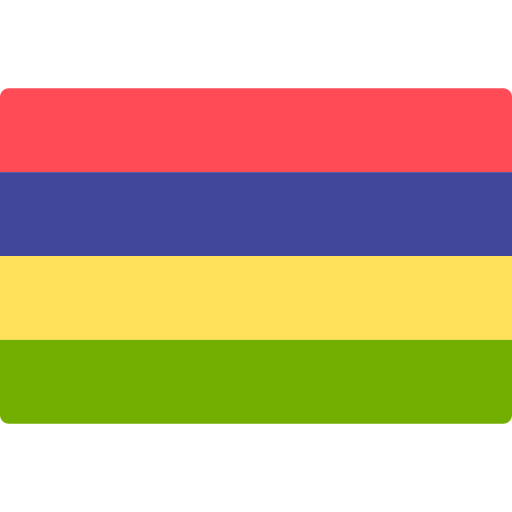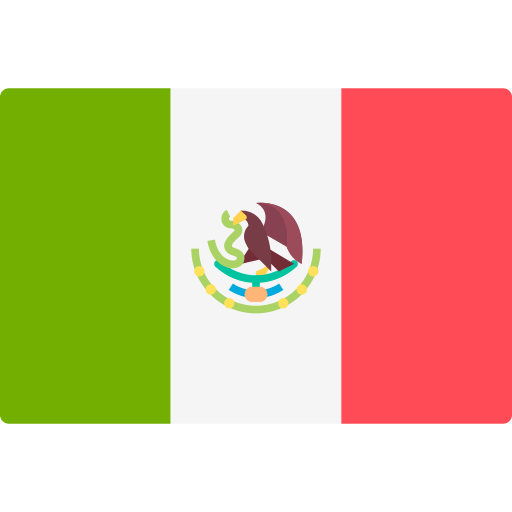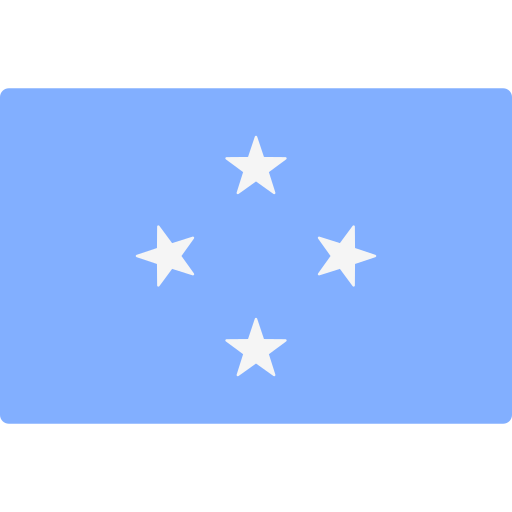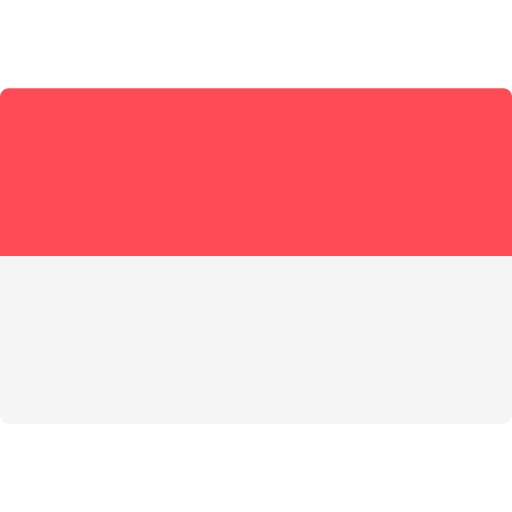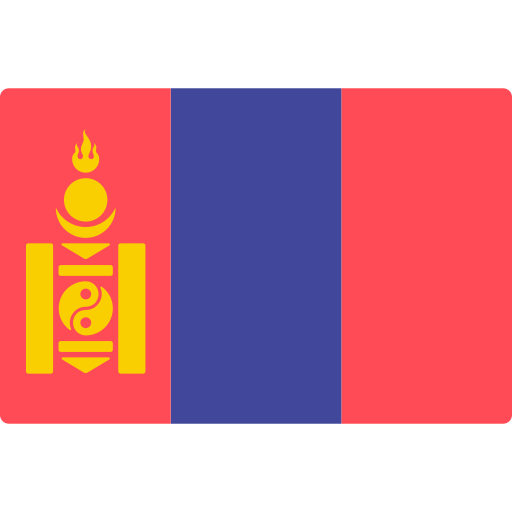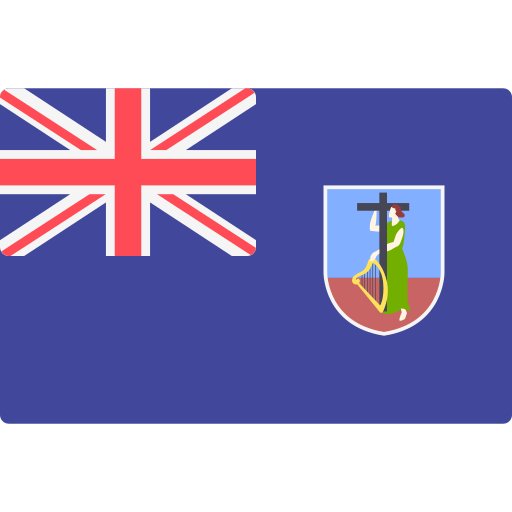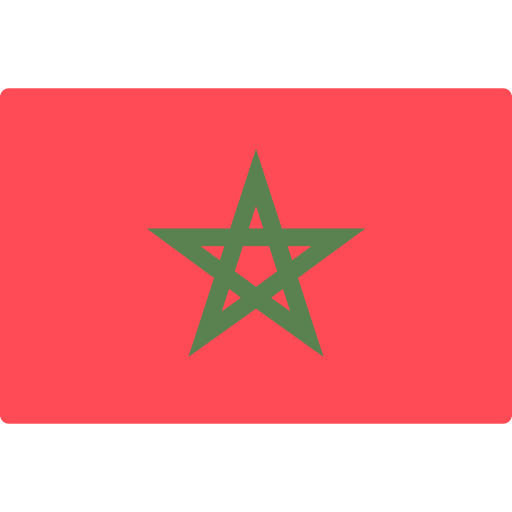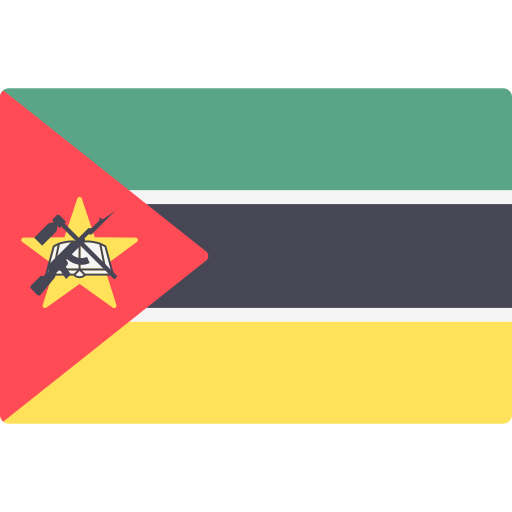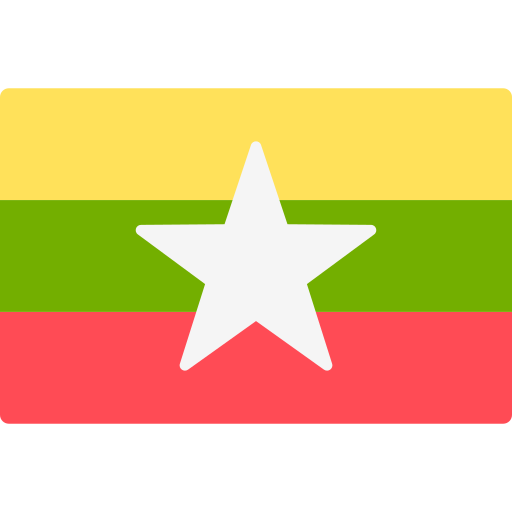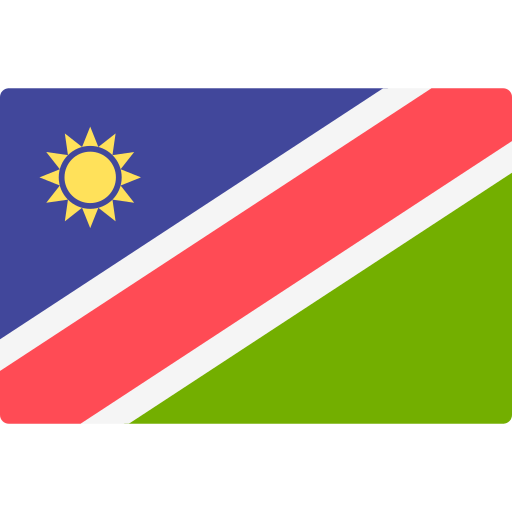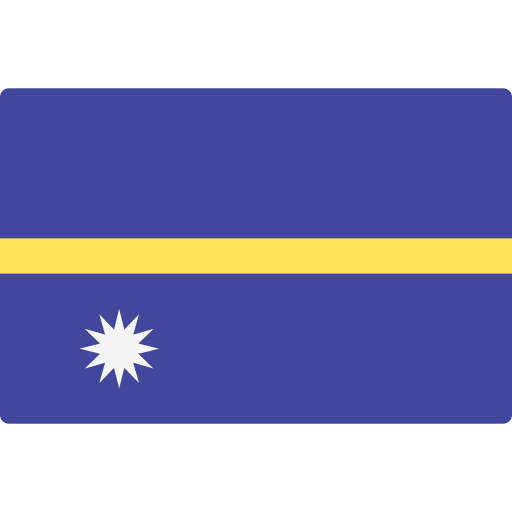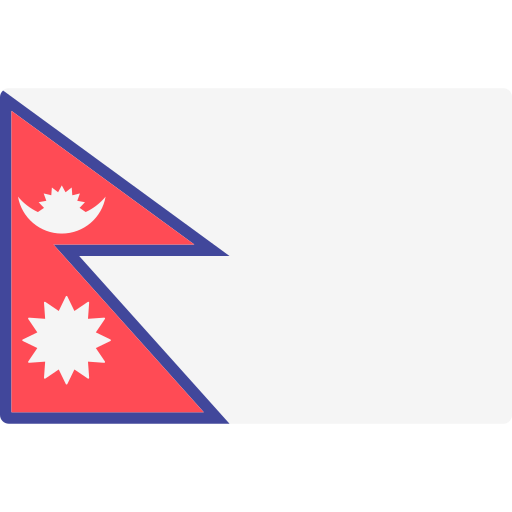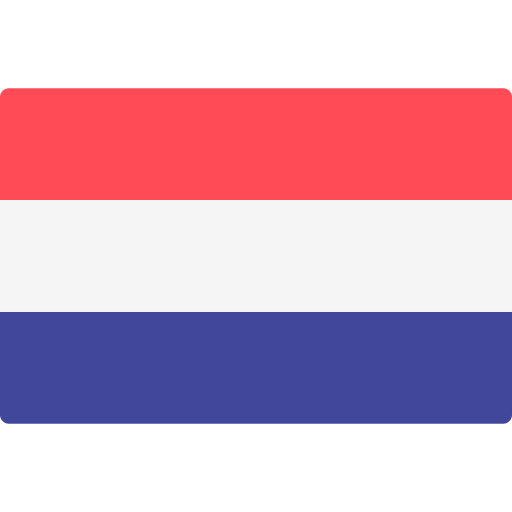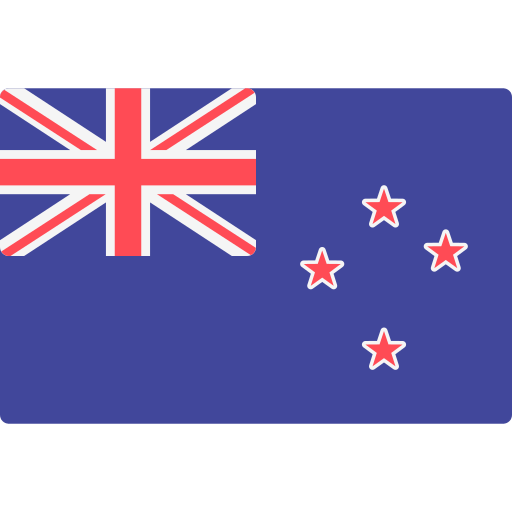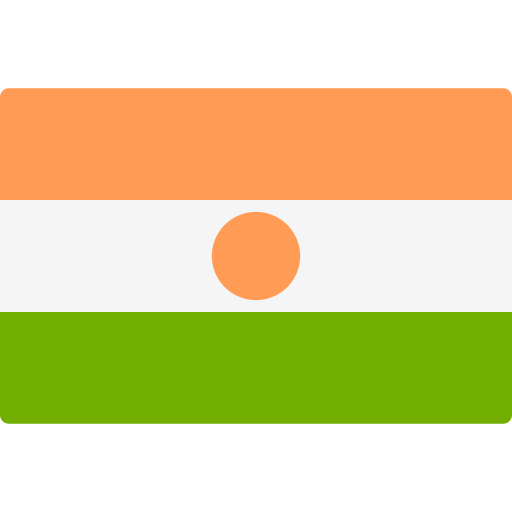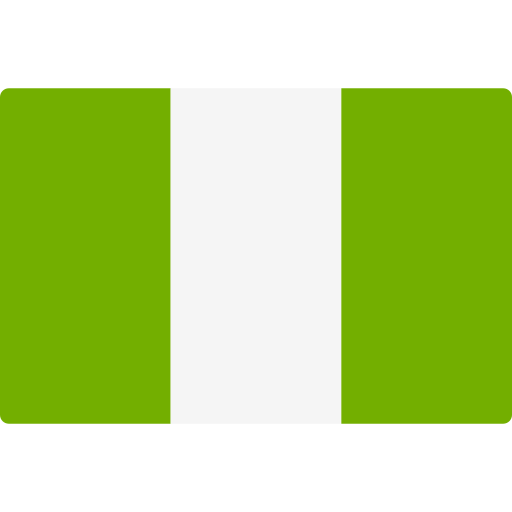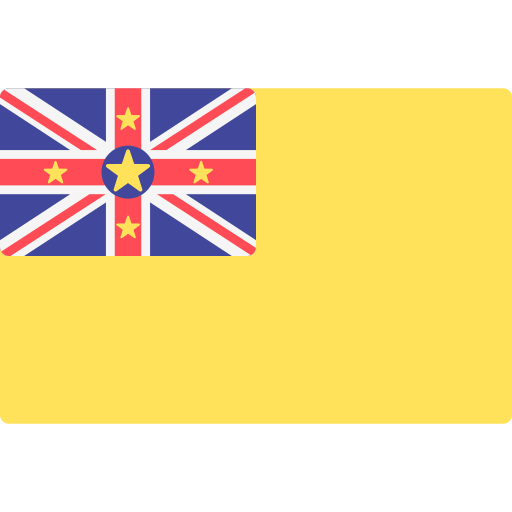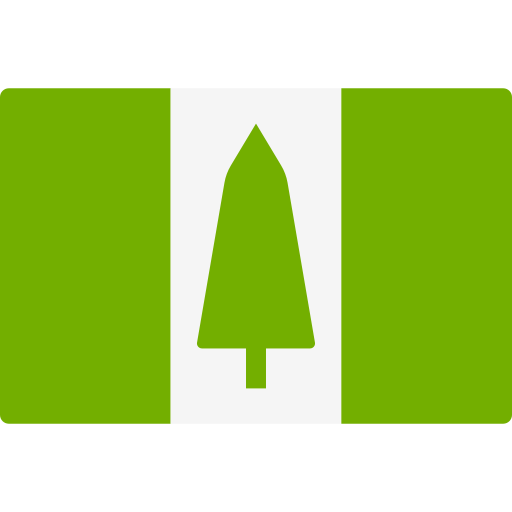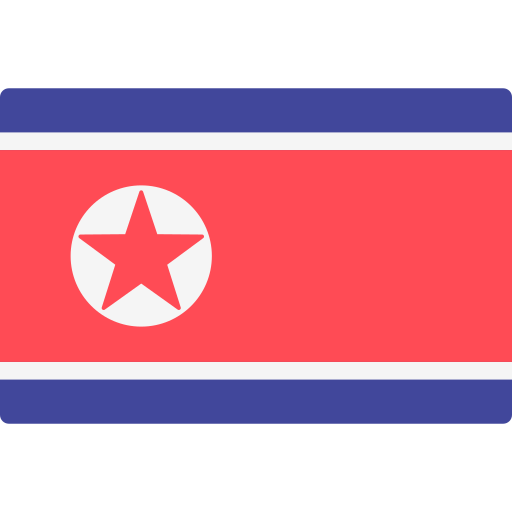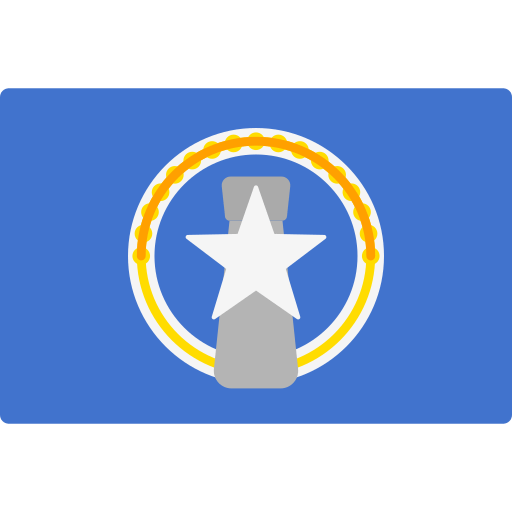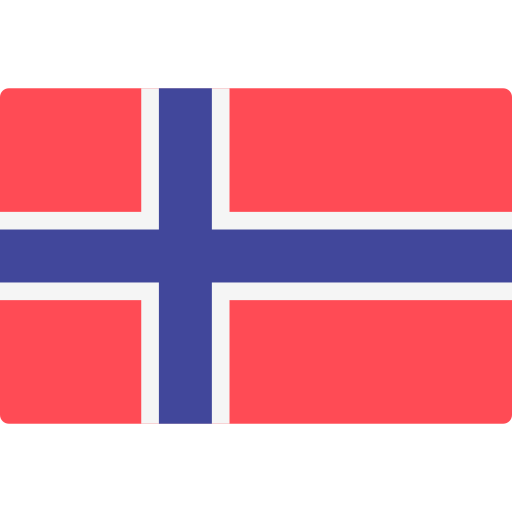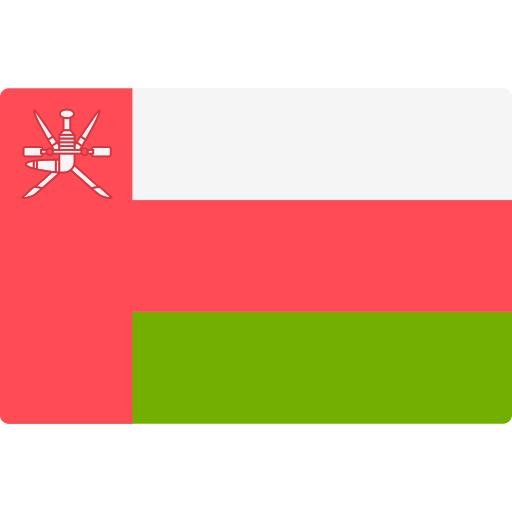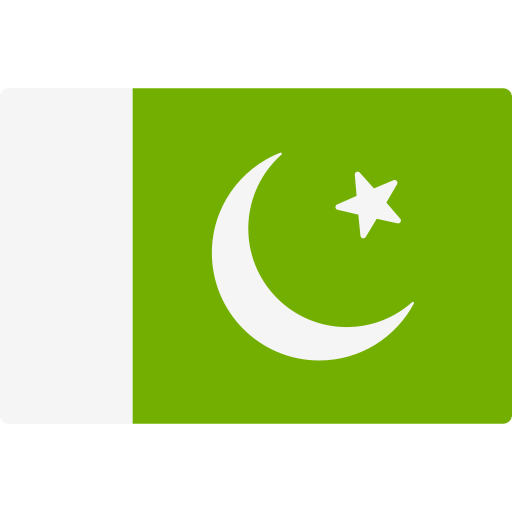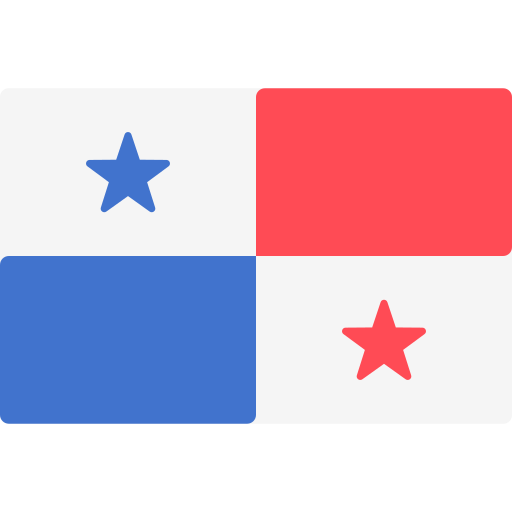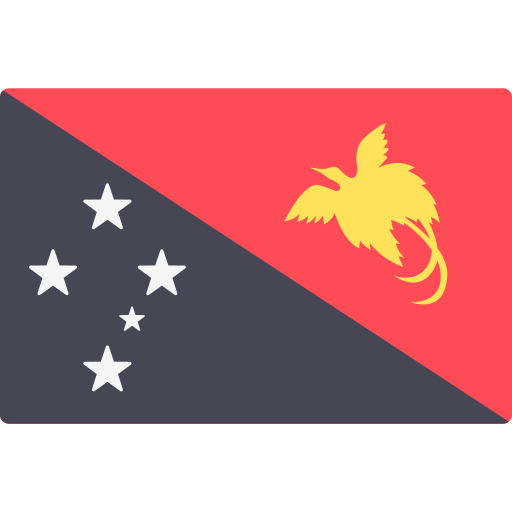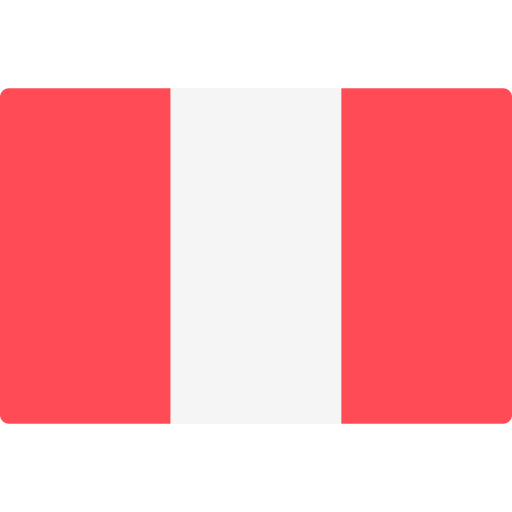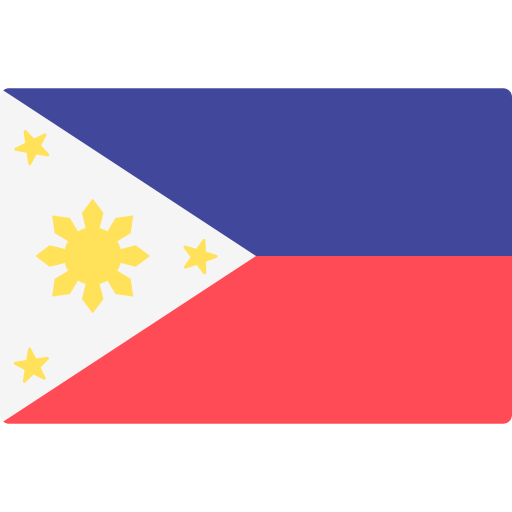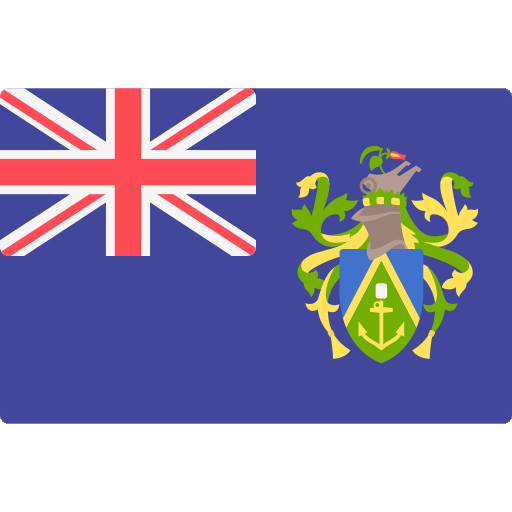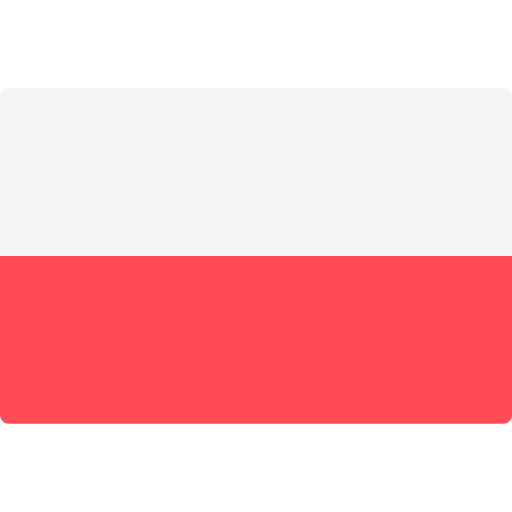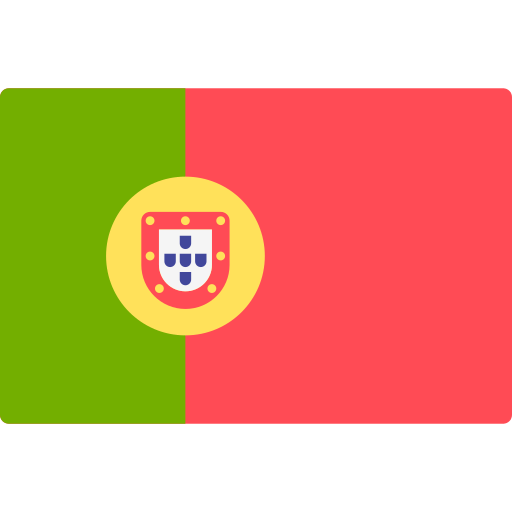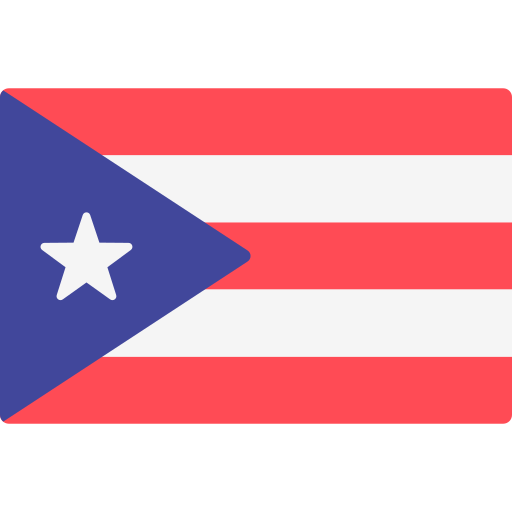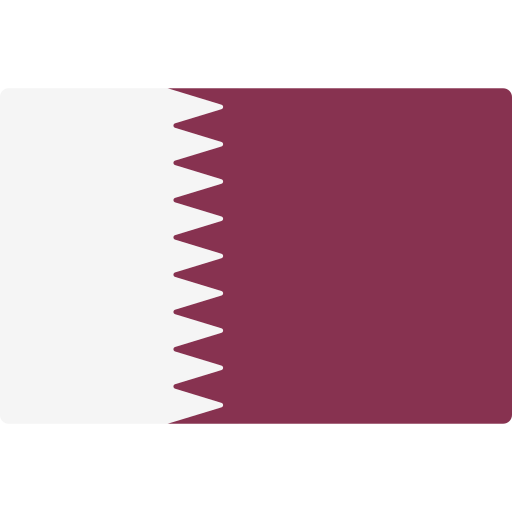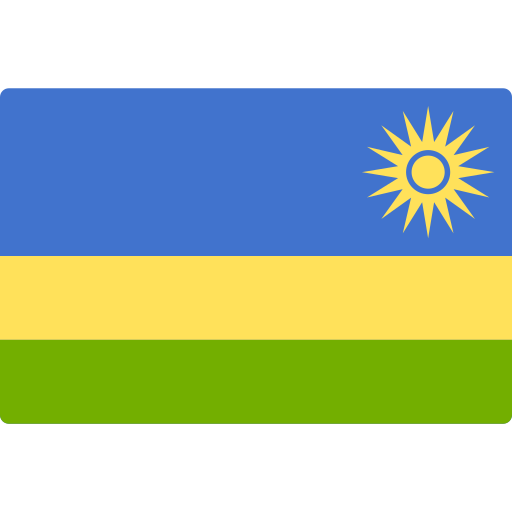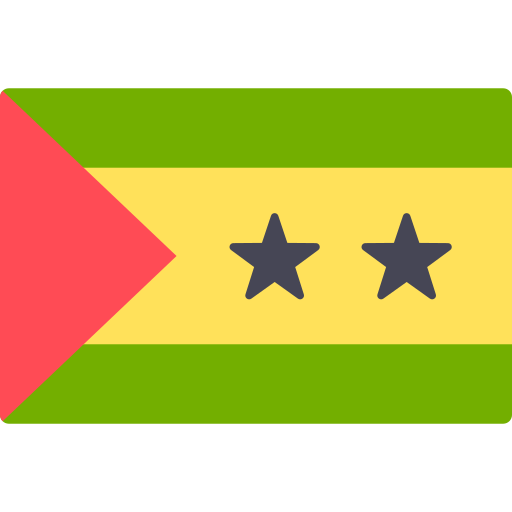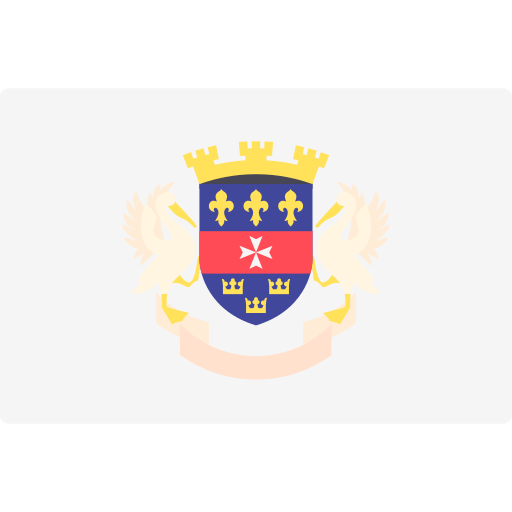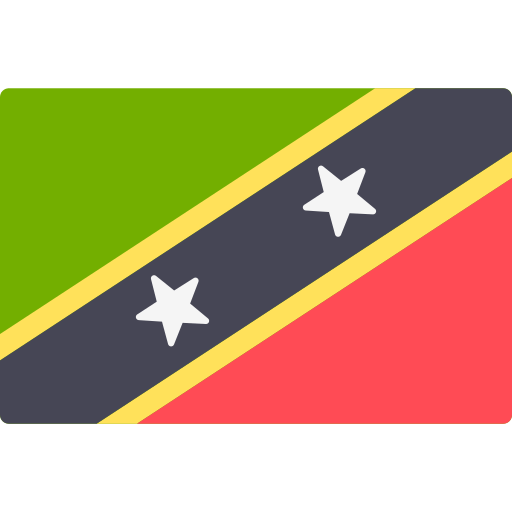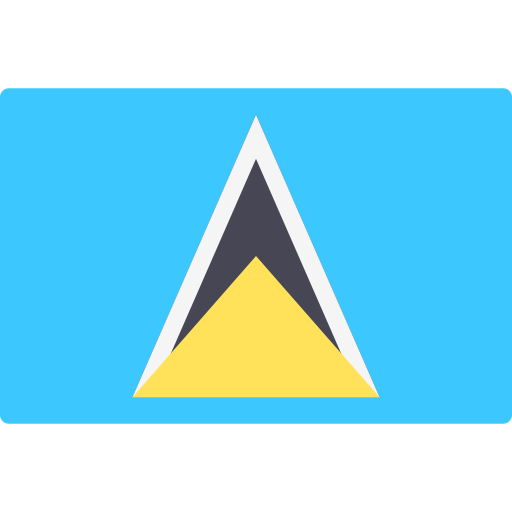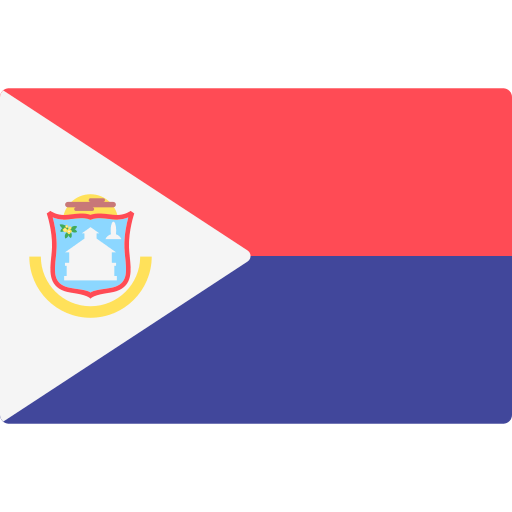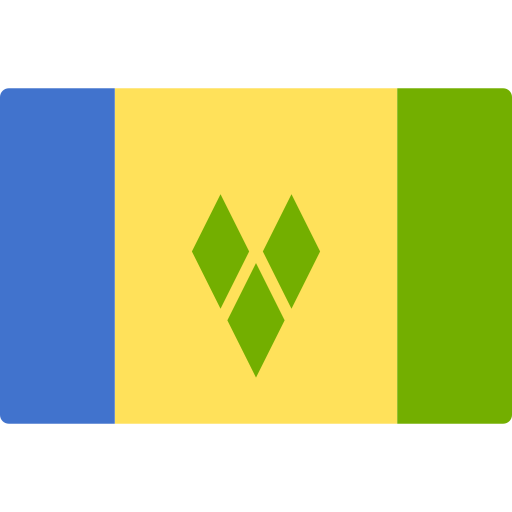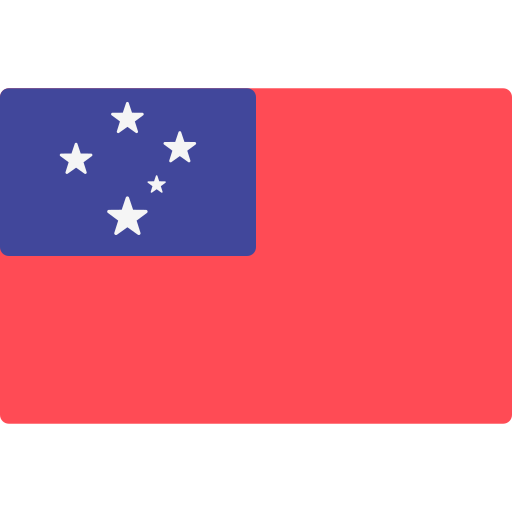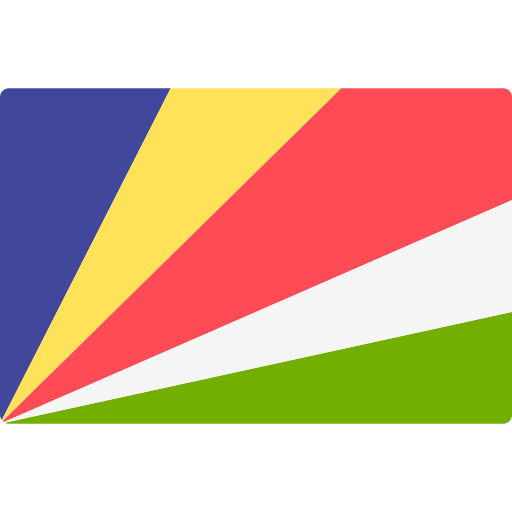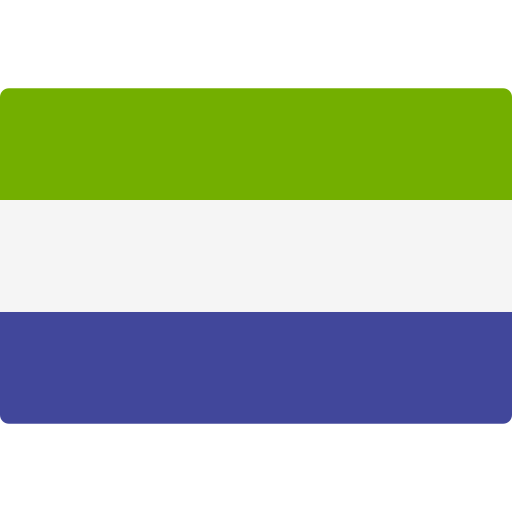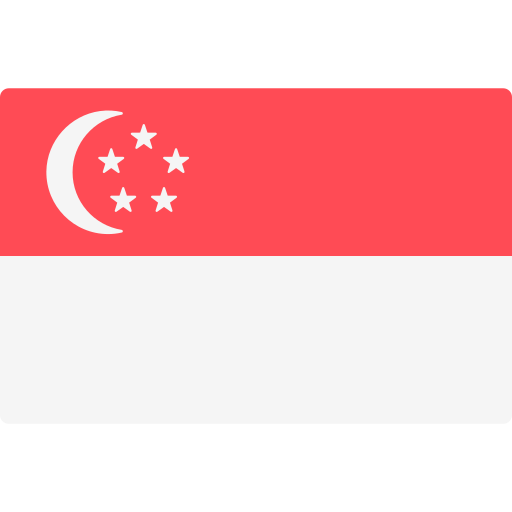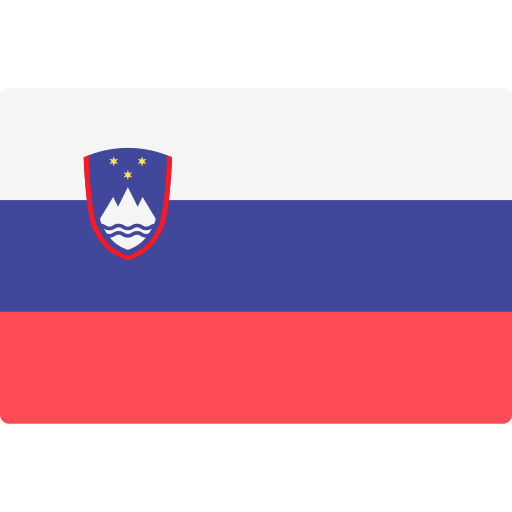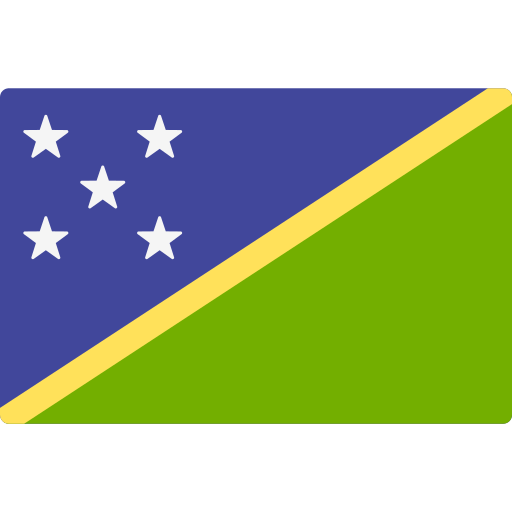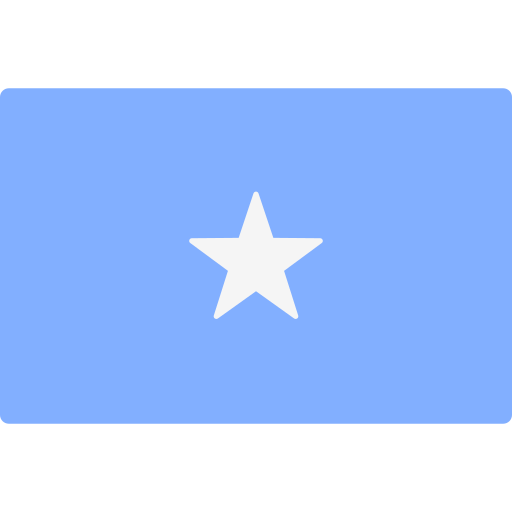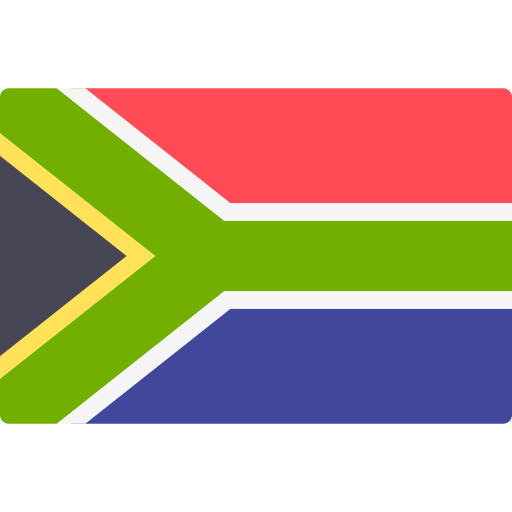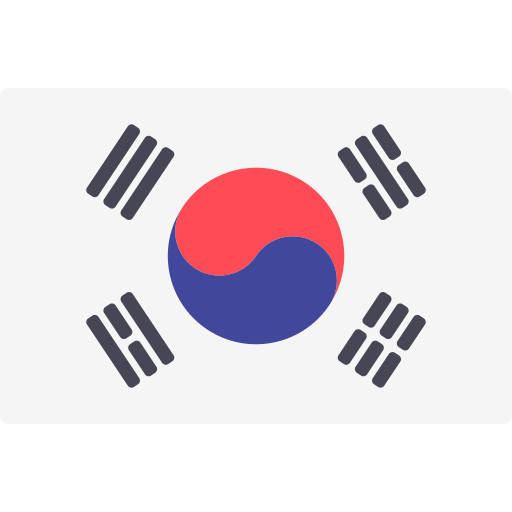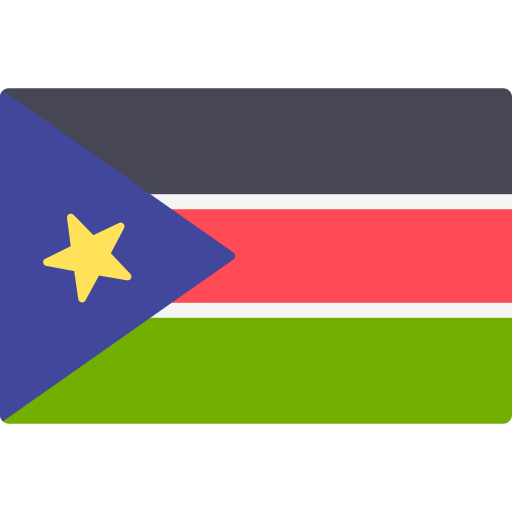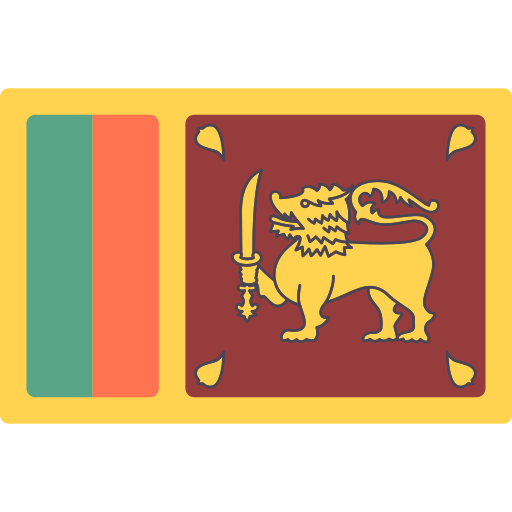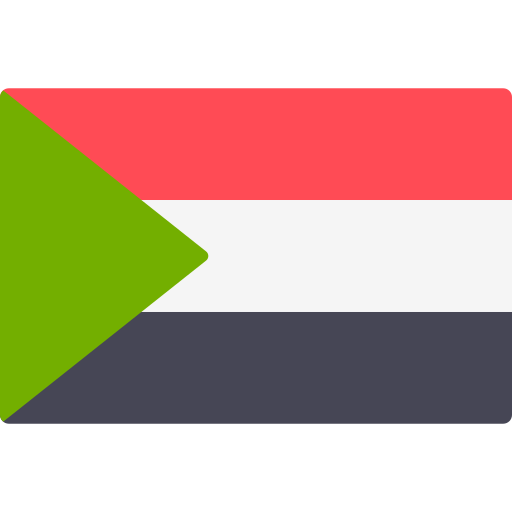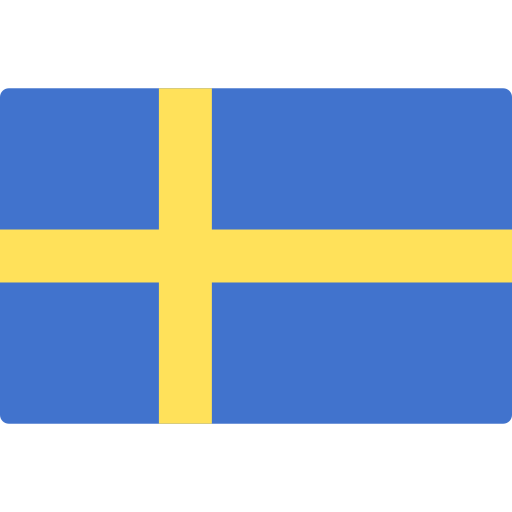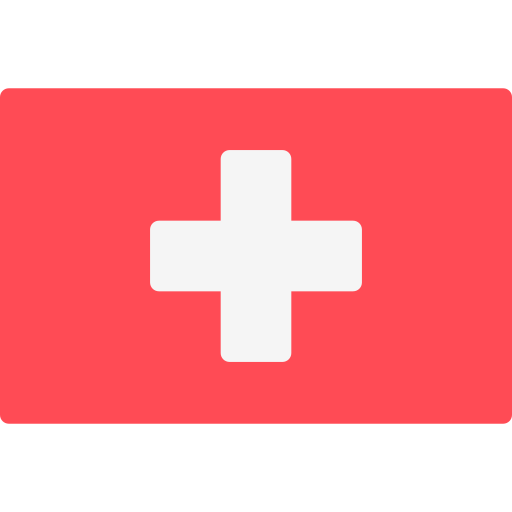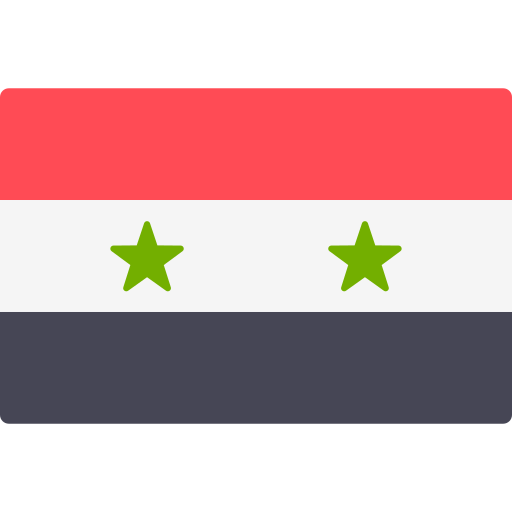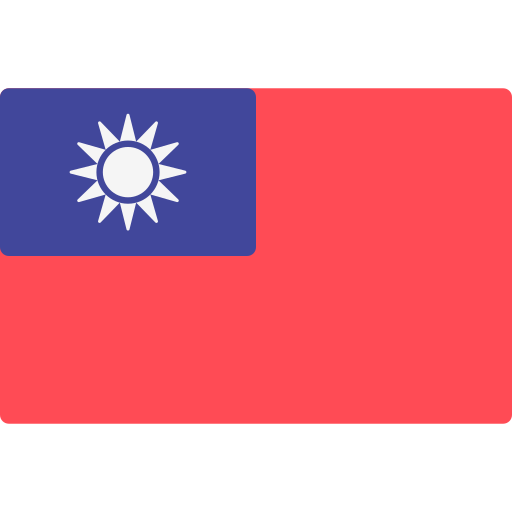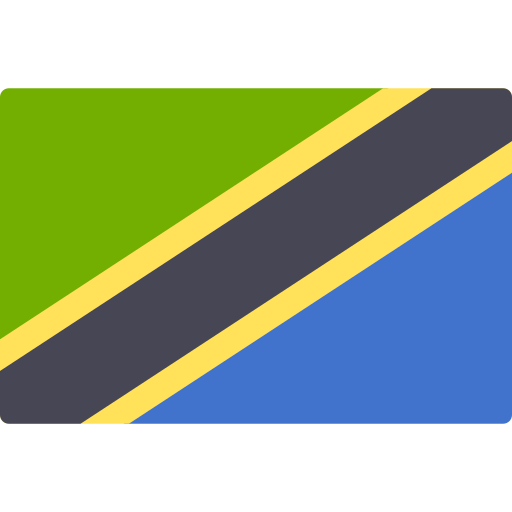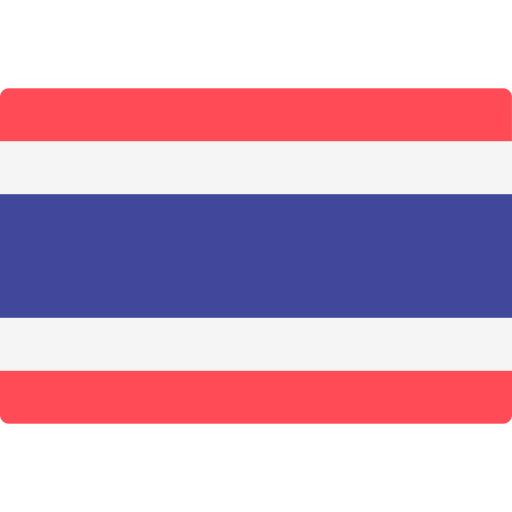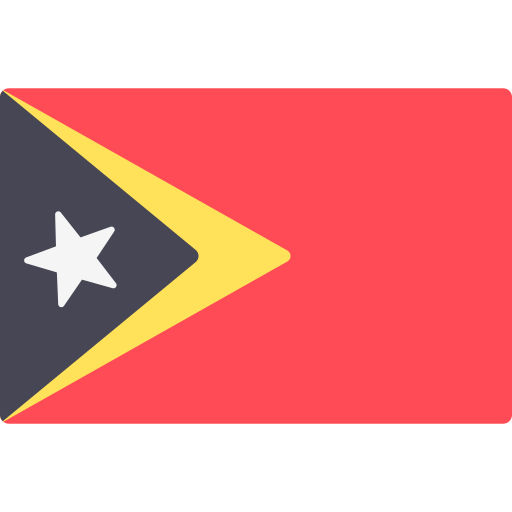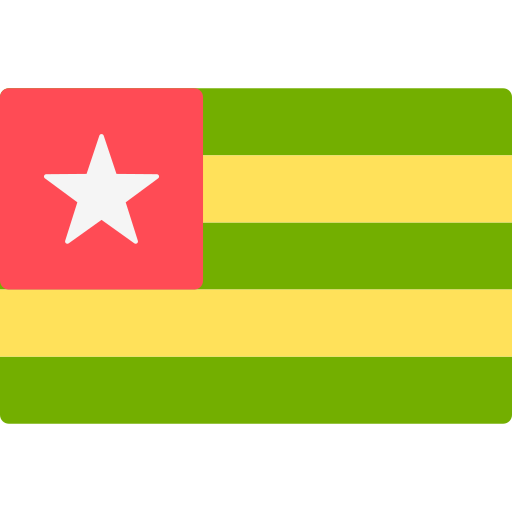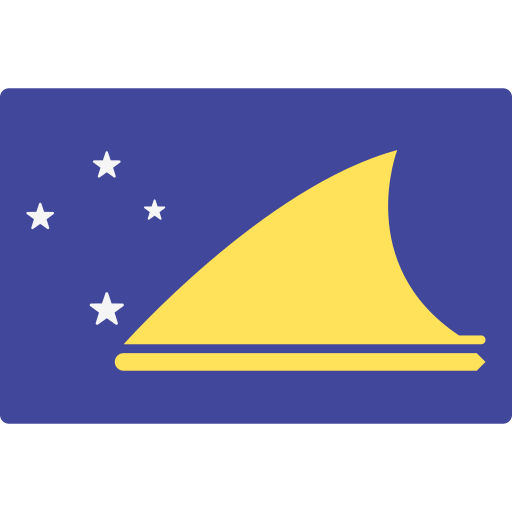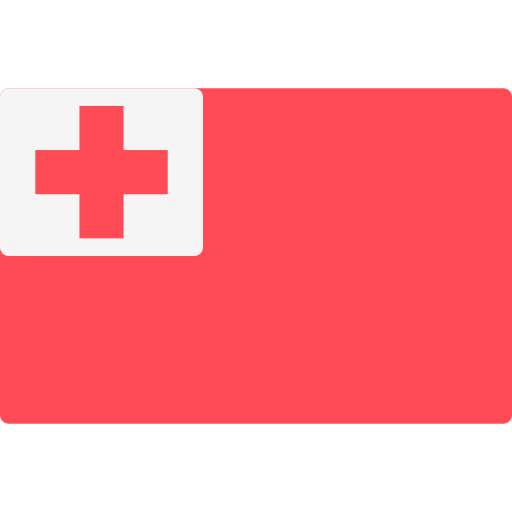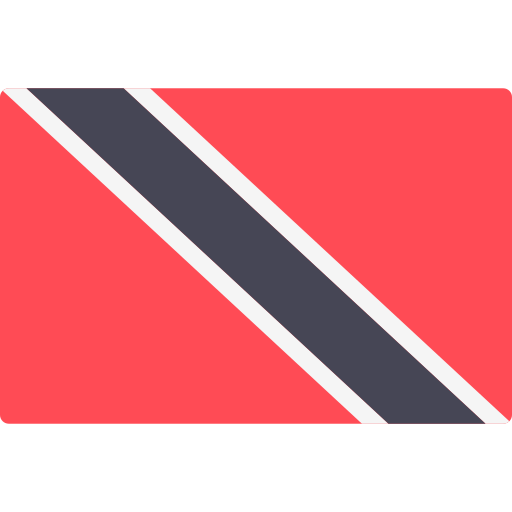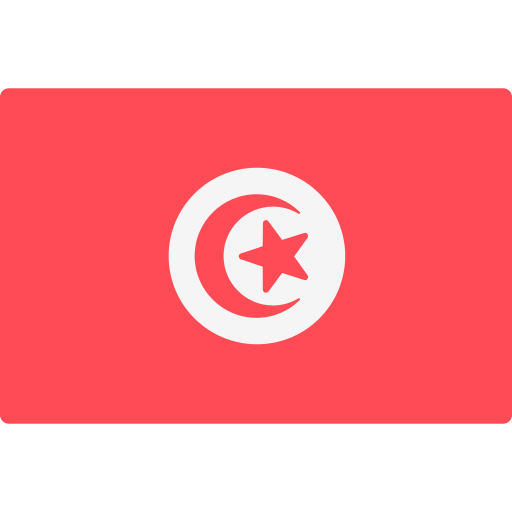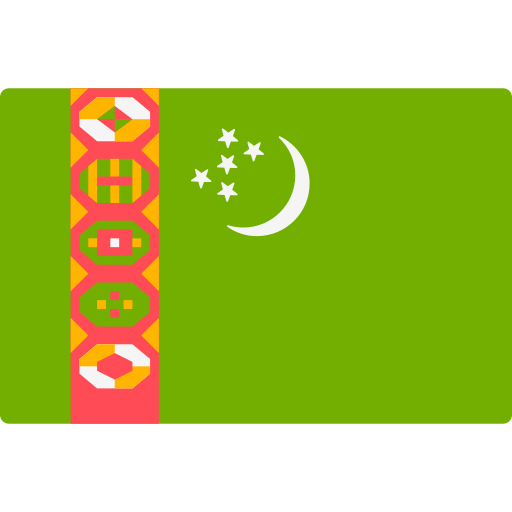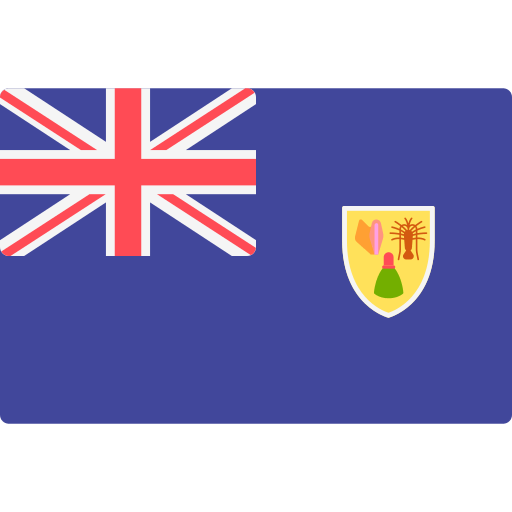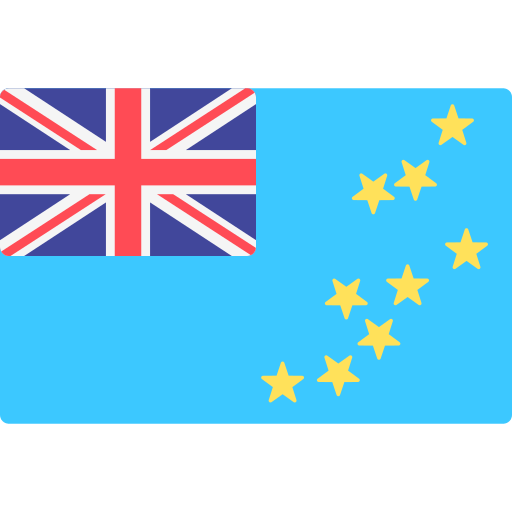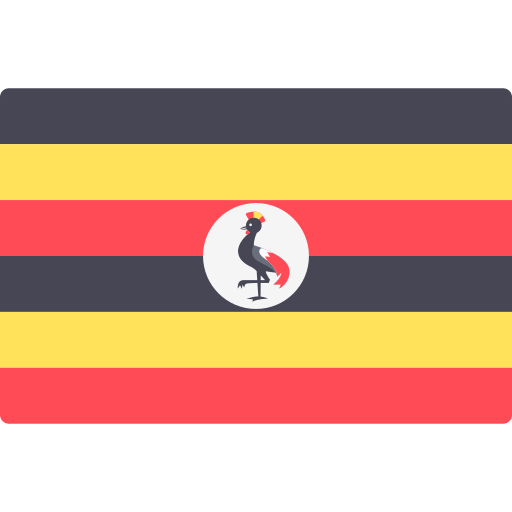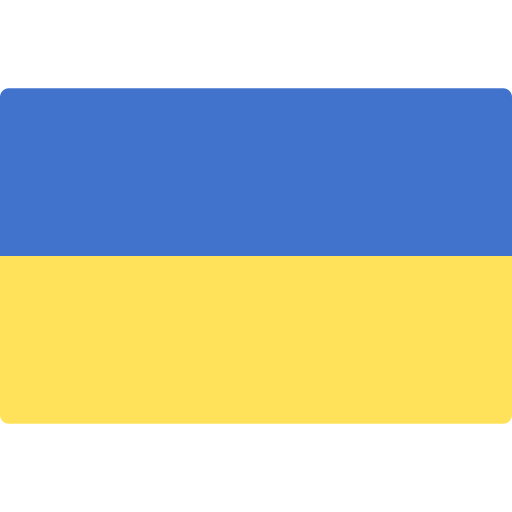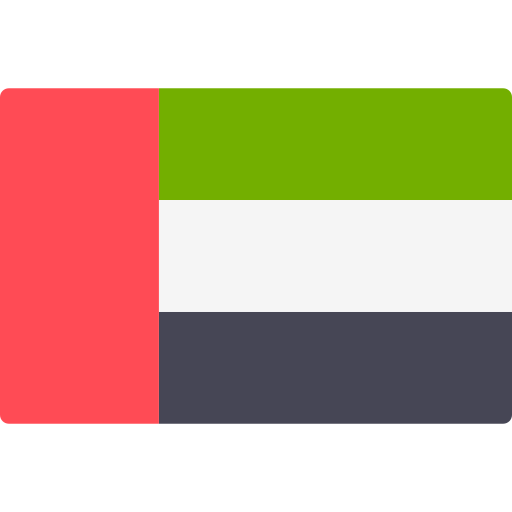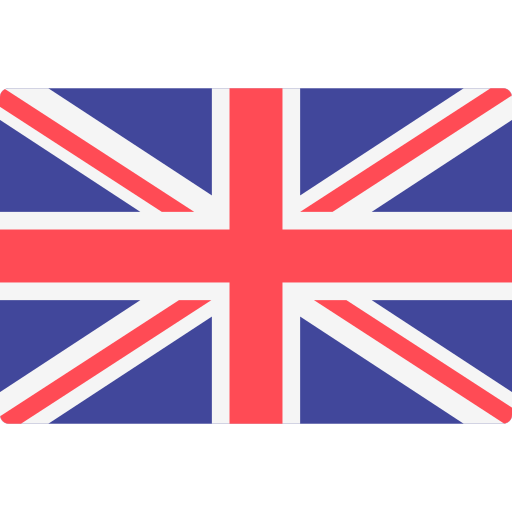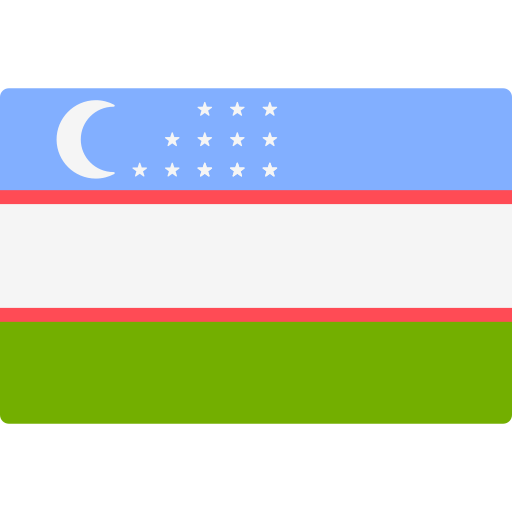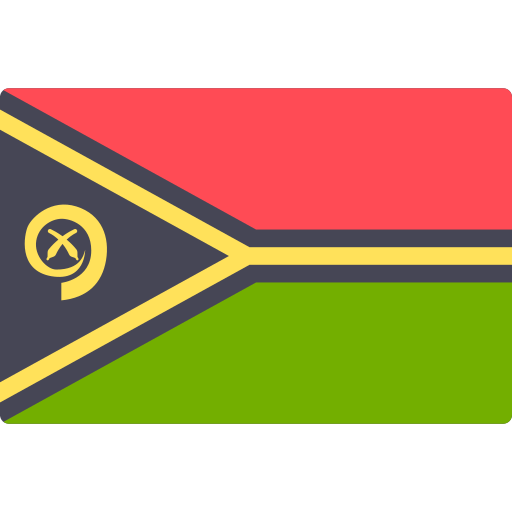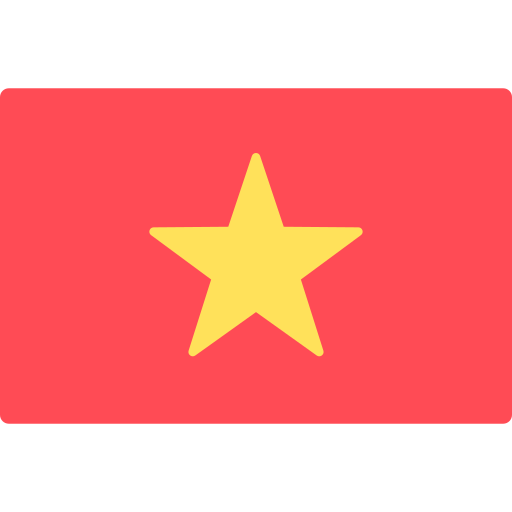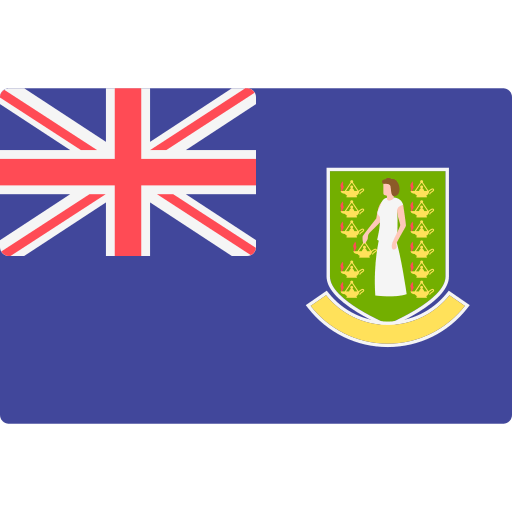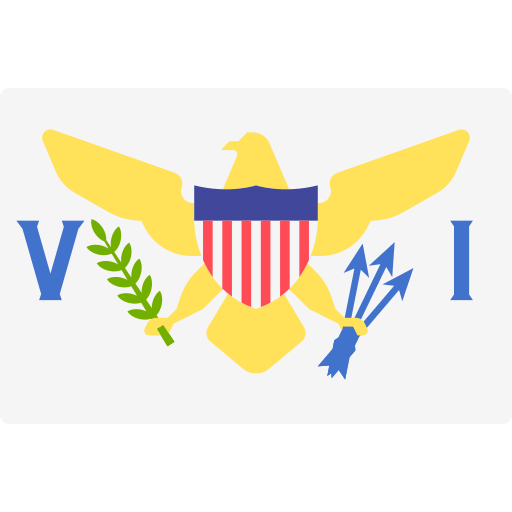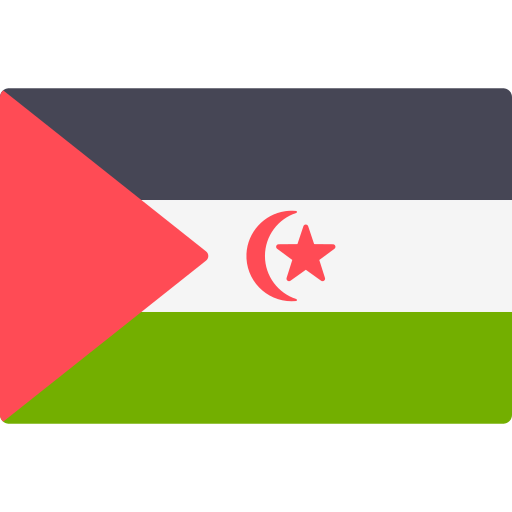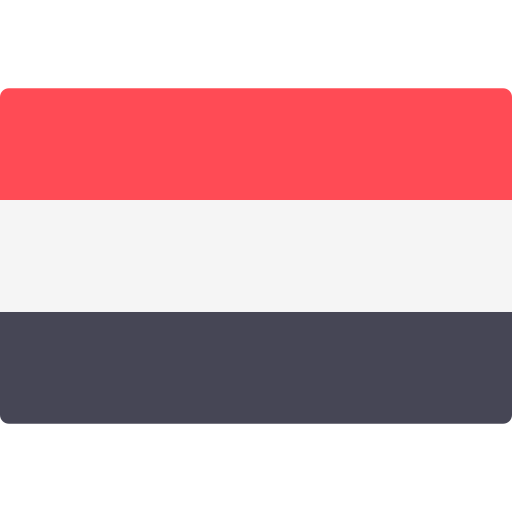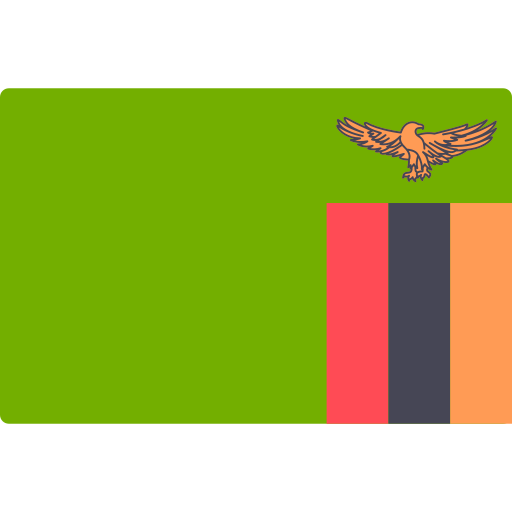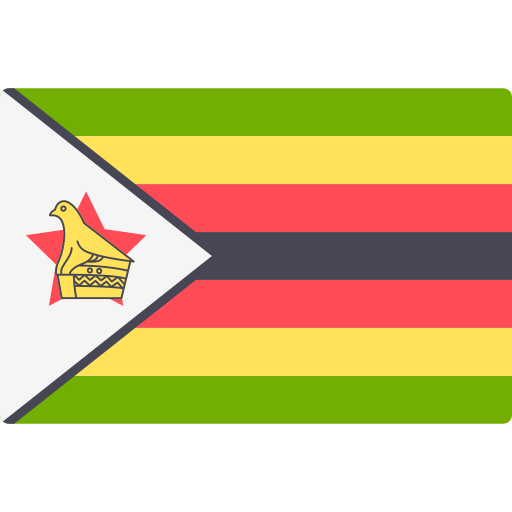Written by Anne-Sophie Mongeau
Over the last few years, Reaper has gained exponential popularity among audio professionals. It is indeed a powerful sound design tool which allows great flexibility and rapid workflow, provided that you familiarize yourself with some of its atypical functionalities and develop good habits from the start.
I have put together a series of workflow tips which I have come to develop over some years of working with Reaper. They are meant to provide some insight on how to get started, developing good habits and taking advantage of Reaper’s unique features. In this first article of a two parts series, I will go through the setting up process. In the second article, I will explore the Reaper workflow as well as some useful features.
There is of course more than one way to work with this DAW, and more than one set of shortcuts. If you already work with Reaper, you may take some of these tips as suggestions rather than instructions. However if you are just getting started, I strongly recommend following these simple guidelines.
Getting started
Set the Reaper Project Settings
Setting up the Reaper Project Settings (File > Project Settings or alt+ENTER) to your liking at an early stage will allow you to save a considerable amount of time. By clicking ‘Save as default project settings’, you will only need to this step once. Given the use I make of Reaper (mostly for sound design), this is how I usually like those settings:

Under the Project Settings tab
• Project sample rate: 48000 Hz
• BPM: 120
• Time signature: 4/4
• Timebase for items/envelopes/markers & Timebase for tempo/time signature envelope:
This is relevant mostly if you are working with tempo changes (for example if you are composing music and/or working with video). It determines how those different elements will behave when you change the BPM (overall or per section). It also matters if you are working with sound files or MIDI. You usually wouldn’t want to stretch your sound files when changing the project tempo, as this might generate unwanted artifacts. However, MIDI files can be stretched in order to match your tempo change and the virtual instrument will adapt accordingly without affecting the quality. Hence, I usually leave the Timebase for items/envelopes/markers to Beats (position only) and the Timebase for tempo/time signature envelope to Beats.
However, I strongly suggest setting the appropriate timebase for each relevant track when/if necessary. (Right-click on a track > Set track timebase > Time. This is very useful if you have both midi and audio files within your project, or if some items/tracks are beat sensitive and some others aren’t.

Under the Media Tab
• WAV bit depth set to 24 bit PCM
• Set a Path to save media files.
This will create a subdirectory within your project directory to store media files. It is very useful to keep project directories clean, especially when working with hundreds of files. I name this path ‘Audio’, it could also be named ‘MediaFiles’ or something equivalent.
I usually leave the Video and Advanced tabs options to their default state, and change them per project when/if necessary.
The Notes tab can actually be quite useful when sharing sessions. For instance, you can write something about your latest changes or incomplete tasks to let your coworker(s) know, and tick the Show notes on project load box to make sure it appears when the session is opened.
When you are happy with your settings, click the Save as default project settings button to make sure these are remembered for every subsequently created Reaper session. You can always go back and modify them per project.
Set the Reaper Preferences
In addition to the Project Settings, you can use the Reaper Preferences window to set various paths, device and appearance settings, and so on. One of Reaper’s great strengths is its customisability; the Preferences give you a tremendous amount of options to personalize your workflow. It would be impossible to go through the entire Preferences in one article, but the following are some of my favored settings:
General > Paths
Tick Store all peak caches (.reapeaks) in alternate path and set path.
This will save all the reapeaks files in an alternate directory which will leave your project directory much cleaner.
Project
Tick Prompt to save on new project.
I find it extremely useful to be prompted to save when creating a new session: it avoids ending up with sessions saved in the wrong places, or work in an unsaved project for a while (which is risky). I find it’s a disciplined way of keeping my Reaper sessions neatly organised.
Audio > Device
Select appropriate audio drivers & system
This is where you set which Audio system and drivers you wish to use, according to the equipment you are working with (audio interface). It is as straightforward as it is important: not setting the Audio system properly will result in errors when trying to playback or record audio.
Audio > MIDI Devices
If a MIDI device is not detected automatically, this is where you should see any connected device and be able to right-click it and select ‘enable input’.
Appearance > Media
I like to personalise the Media item buttons displayed on the items within the project. I find that the most useful ones are
• Locked, Not locked (will allow you to quickly be able to click that button whenever an item needs to be locked);
• Muted, Not muted (same with Mute button);
• Per-take FX (will only show if an effect is present on the item);
• Automation Envelopes (same with envelopes);
• Notes (same with notes);
• Item Properties only if resampled media;
• Pooled MIDI;
• Grouped items.
Plug-ins > VST
You can set one or more VST plug-in paths here and simply hit ‘Re-scan’ if you acquire new plug-ins and VSTs to update your database.
There are many other features you can customise, such as the scroll and zoom functionalities and anything appearance related, but I find that at least with those quick additions you are in a good place for an efficient workflow. Those settings will be remembered for all subsequently created Reaper projects.
Popular on A Sound Effect right now - article continues below:
-
33 %OFF
-
44 %OFF
Saving a Reaper session
When saving a new Reaper session, you should always:
• tick Create subdirectory for project
• Copy all media into project directory.

This allows the Reaper session to be completely independent and non destructive to original files. It will create a folder containing the Reaper session file along with copied media files. The ‘Audio’ Path to save media files created earlier in the Project Settings will create a subfolder within the directory for all media files. If you don’t do these steps, you will encounter issues when moving the project and could be modifying original files.
Want to know more about REAPER? Here are some more A Sound Effect stories about it:
• The Rise of REAPER – with Justin Frankel
• 5 useful tips for making the most of REAPER – by Jon Tidey
Set and use shortcuts
In Reaper (as in any DAW really), keyboard shortcuts are your friends. Many of them will be set by default, you may like them or want to change them according to what you are used to from a previous DAW workflow, or simply adjust them to what makes more sense to you. You can access all actions and shortcuts through the Action list window: Actions > Show actions list…

• To find an action (per type or per name), use the Filter (for instance split, glue, nudge, etc);
• To find out what actions are performed by specific shortcuts, use the Find Shortcut button;
• To set custom shortcuts for existing actions, use the Shortcuts for select action section at the bottom left. Simply select the action in the action list, click the Add… button and enter the desired shortcut. If the shortcut is already used, Reaper will prompt you to decide if you wish to override it or keep the original one.
• To create custom actions click on Custom actions: New > drag desired actions. You can then assign a shortcut to your custom action. This is very handy and can greatly increase your workflow speed when you need to perform some repetitive task.
Get the SWS extensions
They can be downloaded here
The SWS extensions are a collection of features which integrate directly and seamlessly into Reaper as additional functionalities. It is entirely free and extremely simple to install, you can find a full list of their actions here.
This concludes how to get set up using Reaper. Keep an eye out for the second article of this two part series to know more about the Reaper workflow and some of its useful and unique features.
Please share this:
Anne-Sophie Mongeau is a game audio engineer at DIGIT Game Studios, and has a great blog about sound here. You can also meet her on Twitter here.
• Make the most of REAPER as a sound design tool – part 2: Workflow
• 5 useful tips for making the most of REAPER
• Video: How to edit and process field recordings entirely in REAPER
• The Rise of Reaper – with Justin Frankel
• REAPER for Game Audio – Getting Started & Rendering
• Join the REAPER channel on the Sound Community Discord server
-
75 %OFF
-
58 %OFF
-
33 %OFF
-
44 %OFF